In today's digital age, having access to mobile data is essential for staying connected. Whether you're using an Android or iOS device, knowing how to turn mobile data on is crucial. Follow these easy steps to enable mobile data on any device.
Unlock Your Smartphone
Begin by unlocking your smartphone and navigating to the home screen. This is the first step to accessing your device's settings.
Access the Settings App
Open the "Settings" app, which is usually represented by a gear icon. This app contains all the configurations you need to manage your device's features.
Navigate to Network & Internet
Scroll down and look for "Network & Internet" or "Connections," depending on your device. This section is where you can manage all network-related settings.
Select Mobile Network
Tap on "Mobile Network" or "Cellular Network." This will take you to the settings specifically for mobile data.
Find the Mobile Data Option
Look for the option labeled "Mobile Data" or "Data Connection." This is the setting that controls your mobile data access.
Toggle Mobile Data On
Toggle the switch next to "Mobile Data" to the ON position. This may be a simple switch or a checkbox, depending on your device's interface.
Confirm Mobile Data Activation
If prompted, confirm that you want to enable mobile data. This step ensures that you are aware of the changes being made.
Check Mobile Data Status Icon
Check for a mobile data icon in the status bar at the top of your screen, indicating that mobile data is active. This icon typically looks like a series of upward arrows or a 4G/5G symbol.
Enable Mobile Data on iPhone
If you are using an iPhone, go to "Settings," then tap on "Cellular" or "Mobile Data," and toggle the switch to turn it on. This will activate your mobile data connection.
Use Quick Settings on Android
For Android devices, you may also find a quick settings menu by swiping down from the top of the screen; look for the mobile data icon and tap it to enable. This method provides a fast way to turn mobile data on.
Select SIM Card for Dual SIM Phones
If you have a dual SIM phone, ensure you select the correct SIM card for mobile data usage. This is important to ensure that you are using the right plan for your data needs.
Manage Data Usage with Data Saver
If you want to manage data usage, consider enabling "Data Saver" in the settings to restrict background data usage by apps. This feature helps you conserve your data allowance.
Troubleshoot Mobile Data Issues
If you experience issues with mobile data, try restarting your device or toggling airplane mode on and off. This can often resolve connectivity problems.
Verify Your Mobile Plan
Ensure that your mobile plan includes data; if not, contact your mobile network provider for assistance. It's essential to have an active data plan to use mobile data.
Improve Signal Reception
If you are in an area with poor signal, mobile data may not work effectively; try moving to a location with better reception. A stronger signal will enhance your mobile data experience.
Enable Data Access for Specific Apps
If you have disabled mobile data for specific apps, go to the app settings and enable data access for those apps if needed. This will allow them to use mobile data when required.
If you liked it and want to know more content similar to Turn Mobile Data On: Easy Steps for Any Device. Visit our category Mobiles
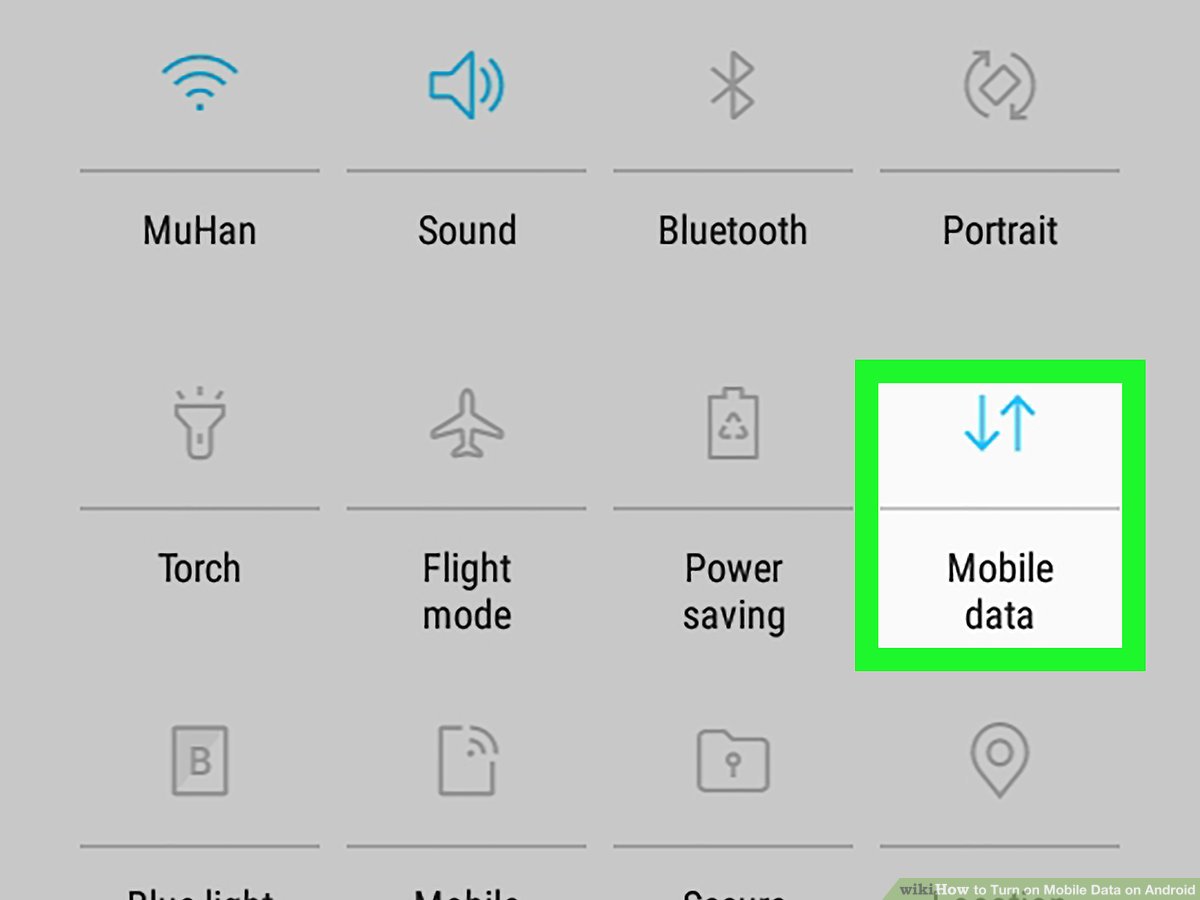










By posting you agree to the Privacy Policy
Basic information on data protection