In today's fast-paced digital world, managing your device's updates is crucial for optimal performance and security. If you're looking to learn how to turn off automatic updates on android, this guide will walk you through the necessary steps to take control of your app and system updates.
Accessing the Google Play Store
To begin, you need to access the Google Play Store on your Android device. Follow these steps:
- Open the Google Play Store app on your Android device.
- Tap on your profile icon in the top right corner.
- Select "Settings" from the dropdown menu.
Adjusting Auto-update Settings
Once you're in the settings menu, you can adjust the auto-update settings:
- Tap on "Network preferences."
- Choose "Auto-update apps."
- Select "Don't auto-update apps" to disable automatic updates for all apps.
Disabling Updates for Specific Apps
If you prefer to disable updates for specific apps rather than all apps, follow these steps:
- Go to the app's page in the Play Store.
- Tap on the three-dot menu in the top right corner.
- Uncheck "Enable auto-update."
Turning Off System Updates
To disable system updates, you need to access your device's settings:
- Go to "Settings" on your device.
- Scroll down and tap on "Software update" or "System updates" (the name may vary by device).
- Look for an option like "Auto-download over Wi-Fi" or "Download updates automatically" and toggle it off.
Exploring Developer Options
If your device has a "Developer options" menu, you can access it by following these steps:
- Go to "Settings," then "About phone."
- Tap on "Build number" seven times to enable Developer options.
- In "Developer options," look for any settings related to updates and disable them if available.
Using Third-party Apps for Update Management
Consider using a third-party app that can help manage updates. However, be cautious as this may require additional permissions and could affect your device's security.
Managing Updates on Custom ROMs
If you are using a custom ROM, check the settings within the ROM for update management options. Each ROM may have different methods for handling updates.
Considering Rooting Your Device
If you want to prevent updates entirely, consider rooting your device. However, be aware that this can void your warranty and may lead to security risks.
Researching Rooting Procedures
Before proceeding with rooting, research guides on how to root your specific device model, as the process can vary significantly.
Engaging with Device Communities
Look for forums or communities dedicated to your device for specific instructions and support. Engaging with others can provide valuable insights and tips.
Backing Up Your Data
Always back up your data before attempting to root or modify your device to prevent data loss. This step is crucial for safeguarding your information.
Understanding Security Risks of Disabling Updates
Finally, be aware that disabling updates can leave your device vulnerable to security risks and bugs that are typically fixed in updates. It's essential to weigh the pros and cons before deciding to disable updates.
If you liked it and want to know more content similar to how to turn off automatic updates on android: A Quick Guide. Visit our category Android










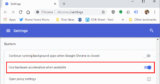
By posting you agree to the Privacy Policy
Basic information on data protection