How to make an account private on Facebook: A Complete Guide
Accessing Privacy Settings
To learn how to make an account private on facebook, the first step is to access your privacy settings. Start by selecting the arrow in the upper-right corner of any Facebook screen. From the drop-down menu, choose Settings & Privacy, then click on Settings. In the left pane, select Privacy to view all your privacy options.
Adjusting Post Visibility
Next, you need to adjust the visibility of your posts. Look for the section labeled Who Can See Your Posts. If it is set to Public, click on Edit and change it to Friends or Only Me. This ensures that only your friends or you can see your future posts.
Limiting Audience for Past Posts
To limit the audience for your past posts, find the option labeled Limit Past Posts. This feature allows you to change the audience for posts that were previously set to Friends of Friends or Public to Friends.
Making Your Friends List Private
Another important step in how to make an account private on facebook is to make your friends list private. Navigate to the Privacy section and look for Who can see your friends list. Change this setting to Friends or Only Me to restrict who can view your friends list.
Customizing Friends List Visibility
You can further customize who can see your friends list by selecting Specific Friends or Friends Except. Alternatively, visit your profile page, click on the Friends tab, and use the three-dot menu to choose Edit Privacy for more options.
Reviewing Profile Privacy Settings
To ensure your profile is private, review your profile privacy settings. Click on your name at the top of any Facebook screen, then select Edit Details. Here, you can turn off the toggle next to any information you want to keep private, such as your education, current city, and hometown.
Controlling Search Engine Visibility
To make your profile invisible to search engines, go back to Settings & Privacy, then Settings, and edit the setting for search engines linking to your profile. This will prevent your profile from appearing in search engine results.
Using the Inline Audience Selector
Facebook provides an Inline Audience Selector that allows you to set different sharing options for each post. Use this feature to customize who can see each individual post, giving you more control over your privacy.
Managing Photo Album Privacy
To manage the privacy of your photo albums, go to your profile and select Photos. Use the audience selector for each album or individual image to set who can view your photos.
Regularly Updating Privacy Settings
Finally, it’s essential to regularly review and update your privacy settings to ensure they align with your preferences. As Facebook updates its features, staying informed will help you maintain your desired level of privacy.
If you liked it and want to know more content similar to How to make an account private on Facebook: A Complete Guide. Visit our category Internet
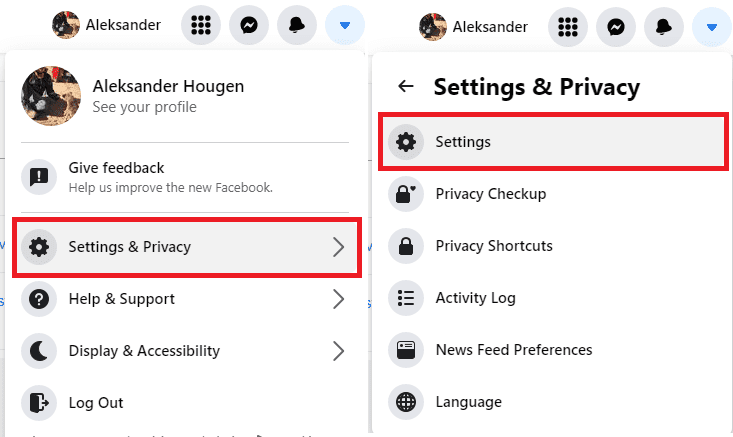









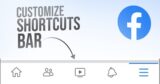
By posting you agree to the Privacy Policy
Basic information on data protection