Shortcut key for all caps in Word: Quick Guide
Understanding the Shortcut Key
The shortcut key for all caps in Word is a simple yet effective way to change the case of your text quickly. This feature is particularly useful for formatting titles, headings, or any text that requires emphasis. By using keyboard shortcuts, you can save time and enhance your productivity while working in Microsoft Word.
How to Highlight Text
Before you can use the shortcut key for all caps in Word, you need to highlight the text you wish to change. Here’s how to do it:
- Click and drag your mouse over the text to select it.
- Alternatively, hold down the Shift key and use the arrow keys to highlight the text.
Using Shift + F3 for Case Changes
Once you have highlighted the text, you can use the shortcut key for all caps in Word by following these steps:
- Press the keyboard shortcut Shift + F3.
- This will toggle through different case options: sentence case, lowercase, and uppercase.
- If you want to change all text in the document, press Ctrl + A to select all text first, then use Shift + F3.
- You may need to press Shift + F3 multiple times to cycle through the different case options.
Selecting All Text with Ctrl + A
To quickly change the case of all text in your document, use the shortcut key for all caps in Word in conjunction with the Ctrl + A command:
- Press Ctrl + A to select all text in the document.
- Then, press Shift + F3 to change the case of the selected text.
Mac Users: Shortcut for Uppercase
If you are using Word on a Mac, the shortcut key for all caps in Word is slightly different. To change selected text to uppercase, follow these steps:
- Select the text you want to change.
- Press ⌘ + SHIFT + K to convert the text to uppercase.
Limitations of Word Online
It’s important to note that Word Online does not support a shortcut key for all caps in Word. Users of the online version will need to manually edit the text case or switch to the desktop version of Word for this functionality.
If you liked it and want to know more content similar to Shortcut key for all caps in Word: Quick Guide. Visit our category Tech










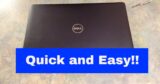
By posting you agree to the Privacy Policy
Basic information on data protection