how to see who has viewed a google doc: A Quick Guide
Signing In to Google Docs
To begin, you need to sign in to Google Docs using your Google account. This is essential as it allows you to access all the features, including the ability to see who has viewed your documents. Simply visit the Google Docs website and enter your credentials to log in.
Accessing the Document
Once you are signed in, locate the document you want to check. You can find it in your Google Drive or through the recent documents list. Click on the document to open it and proceed to the next steps.
Finding the Activity Dashboard
To learn how to see who has viewed a google doc, you need to access the Activity Dashboard. Look for the Activity dashboard icon, which resembles a jagged arrow, located at the top right of the document. Alternatively, you can access it by selecting Tools from the menu and then clicking on Activity dashboard.
Viewing the List of Viewers
In the Activity dashboard pop-up window, ensure that the Viewers tab is selected on the left side. Here, you will find the All viewers tab on the right, which displays a list of individuals who have viewed the document, along with the date and time of their last view.
Checking Shared Users
To see everyone you have shared the document with, select the Shared with tab in the Viewers section. This will provide you with a comprehensive list of users who have access to the document. You can also utilize the Email column to send reminders to those you’ve shared the document with.
Understanding Viewer Trends
The Viewer trend section allows you to see unique daily viewers. You can select a specific day on the column chart to view the number of viewers for that day. This feature is particularly useful for tracking engagement over time.
Reasons for No Viewing Activity
If you don’t see any viewing activity, consider the following reasons:
- You can only see activity for files owned by a Google account with the Activity Dashboard feature.
- You can only see activity after you have access to the Activity Dashboard.
- The document may have too many views or viewers to display the Activity Dashboard details.
- The expected viewers might have opted out of displaying their View History.
- You or the Admin may have View History turned off.
Admin Settings for View History
If you are an Admin and want to ensure View History is turned on, log in to your Google Admin Console. Navigate to Apps > Google Workspace > Drive and Docs. Scroll down to Activity dashboard settings and confirm that Users’ view history is turned on. If it is off, click the edit icon (pencil), select On (recommended), and click Save.
Adjusting Privacy Settings
To help someone display their View History, open the document and go to Tools > Activity dashboard. Choose Privacy settings on the left and turn on the toggles for Account setting (for all documents) and Document setting (for the current document). Select Save after making changes.
Importance of Viewer Tracking
Understanding how to see who has viewed a google doc is crucial for ensuring that all intended reviewers have engaged with the document. This feature helps you track engagement and follow up with users who may need reminders.
Tracking Edits with Revision History
In addition to viewer tracking, you can also check the revision history to see edits made to the document. This feature allows you to monitor changes and understand how the document has evolved over time.
If you liked it and want to know more content similar to how to see who has viewed a google doc: A Quick Guide. Visit our category Tech
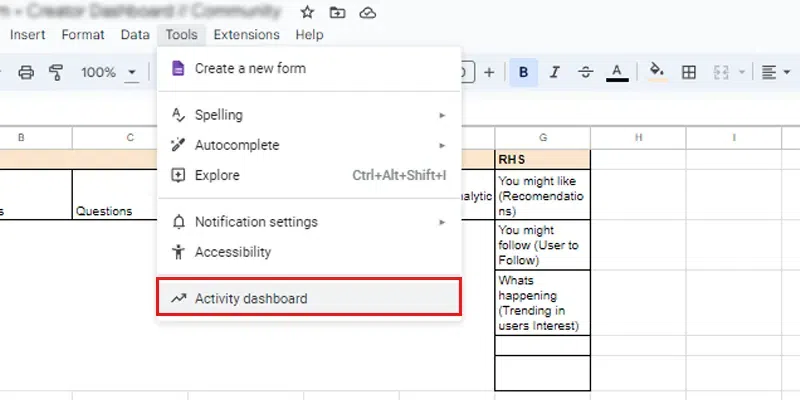









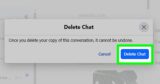
By posting you agree to the Privacy Policy
Basic information on data protection