In this guide, we will walk you through the steps on how to resync xbox one controller to your console or PC. Whether you're experiencing connection issues or simply want to connect a new controller, this easy connection guide will help you get back to gaming in no time.
Powering On Your Xbox One Console
Before you can sync your controller, ensure that your Xbox One console is powered on. Locate the Xbox button on the front of the console and press it to turn it on.
Turning On the Xbox One Controller
Next, you need to turn on your Xbox One controller. Press the Xbox button located in the center of the controller. If the controller does not automatically connect, you will need to proceed with the syncing process.
Connecting the Controller to the Console
- Press and hold the sync button on the console. This button is located on the left side of the console, near the disc tray.
- While holding the sync button on the console, press and hold the sync button on the controller. The sync button on the controller is located on the top edge, near the USB port.
- Watch for the Xbox button on the controller to start flashing, indicating that the controller is searching for the console.
- Once the controller is successfully connected, the Xbox button will remain lit.
Syncing the Controller with a PC
If you want to connect your controller to a PC, ensure that Bluetooth is enabled on your PC. Follow these steps:
- Press and hold the sync button on the controller until the Xbox button starts flashing.
- On your PC, go to Settings > Devices > Bluetooth & other devices.
- Click on "Add Bluetooth or other device" and select "Bluetooth."
- Choose "Xbox Wireless Controller" from the list of available devices.
- Wait for the controller to connect, indicated by the Xbox button lighting up.
Using a Wired Connection
For a wired connection, you can use a USB cable to connect the controller directly to the console or PC. Simply plug one end of the USB cable into the controller and the other end into the console or PC. This method is straightforward and ensures a stable connection.
Charging Your Controller
If you are using your controller wirelessly, ensure that it is charged. Connect it to the console or PC to charge if necessary. A fully charged controller will provide a better gaming experience without interruptions.
Troubleshooting Connection Issues
If you experience issues while trying to connect your controller, try restarting the console or PC and repeat the connection process. Sometimes, a simple reboot can resolve connectivity problems.
Syncing Multiple Controllers
If you want to connect multiple controllers, you will need to repeat the syncing process for each controller. Each controller can be synced individually to the same console or PC.
Disconnecting the Controller
To disconnect the controller, simply turn it off by holding the Xbox button until it turns off. Alternatively, you can disconnect it from the Bluetooth settings on your PC.
Connecting to a Different Console or PC
If you want to connect the controller to a different console or PC, you may need to repeat the syncing process. Each new connection requires the controller to be synced again.
If you liked it and want to know more content similar to how to resync xbox one controller: Easy Connection Guide. Visit our category Tech
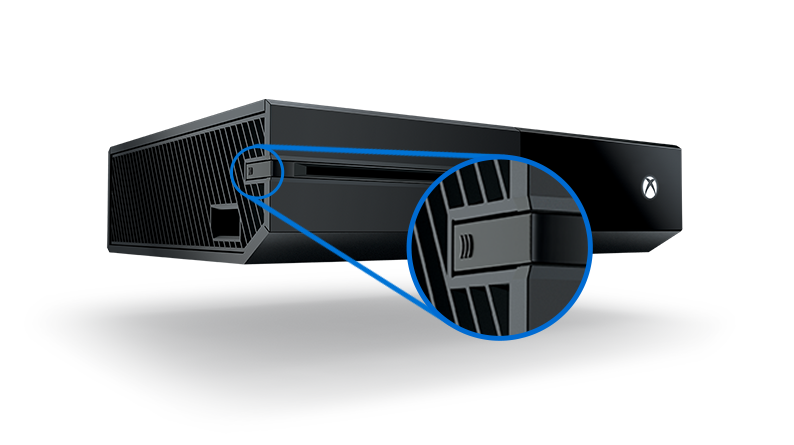










By posting you agree to the Privacy Policy
Basic information on data protection