How to read barcodes on iPhone: Easy scanning guide
Download a Barcode Scanner App
To learn how to read barcodes on iPhone, the first step is to download a barcode scanner app from the Apple App Store. These apps are designed to help you scan various types of barcodes quickly and efficiently.
Choose Popular Free Options
When selecting an app, consider popular free options such as:
- QR Code Reader - Barcode Maker
- ShopSavvy
- Fitbit
- Good Reads
These apps are user-friendly and offer a range of features for scanning barcodes.
Install the App on Your iPhone
After choosing your preferred app, install it on your iPhone by following the on-screen instructions in the App Store. Once installed, you are ready to start scanning.
Open the Barcode Scanner App
Locate the app on your home screen and tap to open it. This will bring you to the main interface where you can begin scanning.
Initiate the Scanning Process
To start scanning, tap the large circular barcode icon in the center of the app's screen. This action will activate the camera for scanning.
Grant Camera Access Permission
When prompted, grant the app permission to access your iPhone’s camera by tapping OK. This step is crucial for the app to function properly and scan barcodes.
Position the Barcode for Scanning
Hold your iPhone steady and position the barcode you want to scan within the camera's view. Make sure the barcode is well-lit and clearly visible for the best results.
Wait for Automatic Scanning
Once the barcode is in view, wait for the app to automatically scan it. Most apps will recognize the barcode within seconds and provide you with the scanned data.
View the Scanned Data
After scanning, you will be able to view the scanned data, which may include numbers, text, or a website address. This information is typically displayed on the app's screen.
Search for More Information
If you want to learn more about the scanned data, tap the Search icon. This feature allows you to look up additional information related to the barcode.
Scanning QR Codes with the Camera App
In addition to using a barcode scanner app, you can also scan QR codes directly with your iPhone's native Camera app. This method is quick and convenient.
Aim and Scan Without Taking a Photo
To scan a QR code, simply open the Camera app and aim your iPhone at the QR code. You do not need to take a photo; the Camera app will automatically recognize and scan the QR code.
Using Notes App for Document Scanning
If you need to scan documents, you can use the Notes app. This app allows you to create a new note and select the scanning feature to capture documents easily. Alternatively, explore third-party scanner apps for additional features.
Check iOS Compatibility for Scanning Features
Ensure your iPhone is running iOS 9.0 or higher for compatibility with these scanning features. Keeping your iOS updated will enhance your scanning experience and provide access to the latest functionalities.
If you liked it and want to know more content similar to How to read barcodes on iPhone: Easy scanning guide. Visit our category Tech
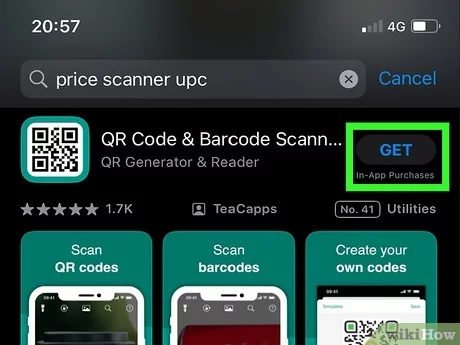










By posting you agree to the Privacy Policy
Basic information on data protection