how to connect bose headphones to mac: A Step-by-Step Guide
Identify Your Bose Headphone Model
To begin, you need to determine the model of your Bose headphones. Common models include Bose QuietComfort, Bose SoundLink, and Bose Noise Cancelling Headphones. Knowing your model will help you understand specific features and pairing instructions.
Determine Wired or Bluetooth Connection
Next, check if your Bose headphones are wired or Bluetooth. This distinction is crucial as the connection process differs significantly between the two types.
Connecting Wired Headphones
If your headphones are wired, the process is straightforward. Simply plug them into the headphone jack on your Mac, and they should be recognized automatically.
Preparing Bluetooth Headphones
For Bluetooth headphones, ensure they are charged and turned on before proceeding with the connection process.
Entering Pairing Mode
To connect your Bluetooth headphones, you need to put them into pairing mode. For most models, press and hold the power button until you hear "Ready to pair" or see a blinking light indicating they are ready to connect.
Accessing System Preferences on Your Mac
Now, on your Mac, click on the Apple menu located in the top-left corner of the screen. This will allow you to access various system settings.
Navigating to Bluetooth Settings
From the dropdown menu, select "System Preferences." In the System Preferences window, click on "Bluetooth" to open the Bluetooth settings.
Enabling Bluetooth on Your Mac
Ensure that Bluetooth is turned on. If it is not enabled, click "Turn Bluetooth On" to activate it.
Scanning for Available Devices
Once Bluetooth is enabled, wait for your Mac to scan for available Bluetooth devices. This process may take a few moments.
Selecting Your Bose Headphones
Look for your Bose headphones in the list of devices that appear. When you see them, click on your Bose headphones to select them.
Connecting Your Headphones
After selecting your headphones, click on "Connect" to pair your headphones with your Mac. You may hear a confirmation sound from your headphones once the connection is established.
Confirming the Connection
To confirm the connection, check the Bluetooth settings on your Mac. Your Bose headphones should now be listed as connected.
Setting Headphones as Audio Output
To set your Bose headphones as the audio output device, go back to "System Preferences" and click on "Sound." Then, select the "Output" tab and choose your Bose headphones from the list of output devices.
Testing Audio Functionality
Finally, test the audio by playing a sound or video to ensure the headphones are working properly. This step is essential to confirm that the connection was successful.
Troubleshooting Connection Issues
If you encounter issues during the connection process, try turning off and on your headphones and repeating the pairing process. Sometimes, a simple reset can resolve connectivity problems.
Updating macOS for Compatibility
Ensure your Mac is updated to the latest macOS version for optimal compatibility with your Bose headphones. Software updates often include improvements and fixes for Bluetooth connectivity.
Consulting the User Manual for Help
If necessary, consult the user manual for your specific Bose headphone model for additional troubleshooting steps. The manual may provide model-specific instructions that can assist you further.
If you liked it and want to know more content similar to how to connect bose headphones to mac: A Step-by-Step Guide. Visit our category Tech










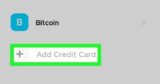
By posting you agree to the Privacy Policy
Basic information on data protection