google calendar in desktop: How to Add to Your Computer
Introduction to Google Calendar on Desktop
The google calendar in desktop experience allows users to manage their schedules efficiently right from their computers. With its user-friendly interface and robust features, Google Calendar helps you stay organized and on top of your appointments, reminders, and events. This article will guide you through the steps to access and optimize your Google Calendar on your desktop.
Step-by-Step Guide to Access Google Calendar
To start using google calendar in desktop, follow these simple steps:
- Open a web browser on your desktop.
- Ensure that your browser is supported and up-to-date.
- Visit the Google Calendar website by entering calendar.google.com in the address bar.
- Sign in to your Google Account using your credentials.
- Once signed in, you can access your calendar and manage your events.
Creating a Desktop Shortcut for Google Calendar
For quicker access to google calendar in desktop, you can create a desktop shortcut. Here’s how:
- For Google Chrome: Click on the three-dot menu in the top right corner, select "More tools," then "Create shortcut." Check the box for "Open as window" if you want it to open in a separate window.
- For Microsoft Edge: Click on the three-dot menu, select "Apps," then "Install this site as an app."
- For Firefox: You can create a shortcut manually by dragging the URL to your desktop or using a third-party extension.
After creating the shortcut, you can rename it to "Google Calendar" for easy identification.
Accessing Google Calendar Offline
To access google calendar in desktop offline, ensure you have enabled offline access in the settings. This feature allows you to view and edit your calendar events without an internet connection, making it convenient for users on the go.
Adjusting Google Calendar Settings
To change your Google Calendar settings, click on the settings menu in the top right corner of the calendar interface. Here, you can customize various options such as notifications, event colors, and time zone settings to suit your preferences.
Syncing Google Calendar with Desktop Applications
You can also sync google calendar in desktop with desktop applications like Microsoft Outlook or Apple Calendar for additional functionality. This integration allows you to manage your events seamlessly across different platforms.
Exploring Third-Party Calendar Apps
If you prefer a dedicated application, consider using third-party calendar apps that support Google Calendar integration. These apps often provide additional features and a different user experience, enhancing your productivity.
Maintaining Browser Updates for Optimal Use
Regularly check for updates to your browser to ensure optimal performance and security while using google calendar in desktop. Keeping your browser up-to-date helps prevent compatibility issues and enhances your overall experience.
If you liked it and want to know more content similar to google calendar in desktop: How to Add to Your Computer. Visit our category Tech
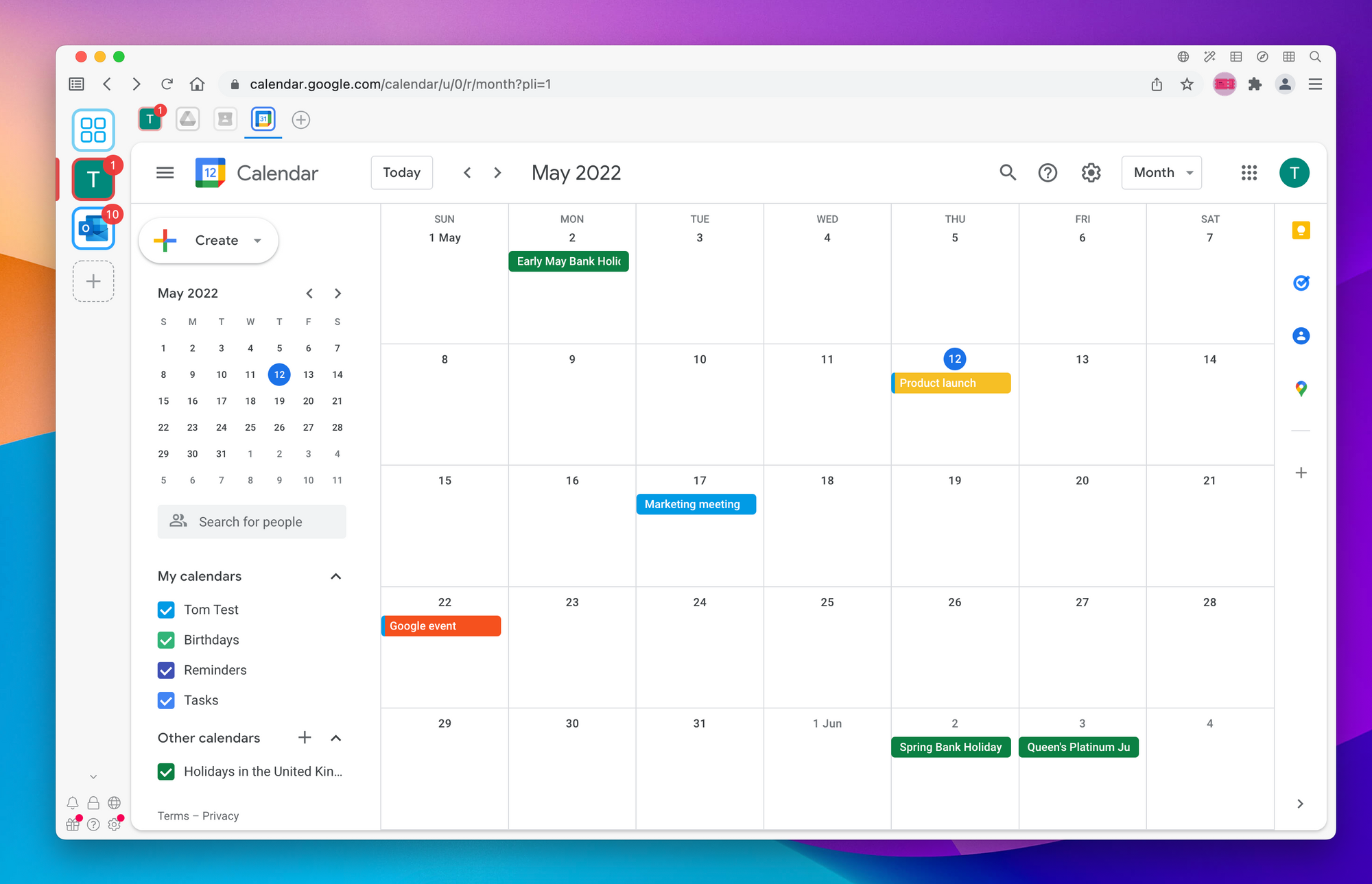










By posting you agree to the Privacy Policy
Basic information on data protection