Factory resetting Google Home devices can be necessary when troubleshooting persistent issues or preparing to sell or give away your device. However, before diving into the process of factory resetting google home, it's essential to consider some preliminary steps that might resolve your issues without the need for a complete reset.
Consider Troubleshooting First
Before you proceed with factory resetting google home, it's advisable to troubleshoot common problems. Many issues can be resolved through simple adjustments or updates, so take the time to explore these options first.
Reboot Your Device
A quick reboot can often resolve minor glitches. Simply unplug your device, wait for about 10 seconds, and then plug it back in. This step can save you from the hassle of factory resetting google home.
Factory Resetting Google Nest Hub Max
- Save any important footage from the device's video history.
- Remove the Nest Hub Max from the Google Home app.
- On the back of the device, press and hold both volume buttons together for about 10 seconds.
- Wait for the device to announce that it is resetting.
Factory Resetting Google Nest Hub (2nd gen)
- Review your Sleep Sensing data and turn off Sleep Sensing if necessary.
- On the back of the device, press and hold both volume buttons together for about 10 seconds.
- Wait for the device to announce that it is resetting.
Factory Resetting Google Nest Audio
- Switch the microphone off on the back of the device; the lights will turn orange.
- Press and hold the center of the Nest Audio, near the top.
- After 5 seconds, the factory reset process will begin; continue holding for about 10 seconds more until a sound confirms the reset.
Factory Resetting Google Nest Mini (2nd gen)
- Switch the microphone off on the side of the device; the lights will turn orange.
- Press and hold the center of the Nest Mini, where the lights are on top.
- After 5 seconds, the factory reset process will begin; continue holding for about 10 seconds more until a sound confirms the reset.
Factory Resetting Google Nest Hub
- On the back of the device, press and hold both volume buttons together for about 10 seconds.
- Wait for the device to announce that it is resetting.
Factory Resetting Google Home Max
- On the back of the device, press and hold the factory reset button near the power cord for about 12 seconds.
- Wait for the device to announce that it is resetting.
Factory Resetting Google Home Mini (1st gen)
- On the bottom of the device, press and hold the factory reset button below the power cord; locate the circle etched into the base.
- After 5 seconds, the factory reset process will begin; continue holding for about 10 seconds more until a sound confirms the reset.
Factory Resetting Google Home
- On the back of the device, press and hold the microphone mute button for about 15 seconds.
- Wait for the device to announce that it is resetting.
Voice and App Limitations
It's important to note that you cannot use your voice or the Google Home app to perform a factory resetting google home. All resets must be done manually using the physical buttons on the device.
Understanding Data Loss
Keep in mind that a factory resetting google home will clear all data from the device and cannot be undone. This includes all settings, preferences, and linked accounts, so ensure you have backed up any important information before proceeding.
If you liked it and want to know more content similar to Factory resetting Google Home: Step-by-Step Guide. Visit our category Tech
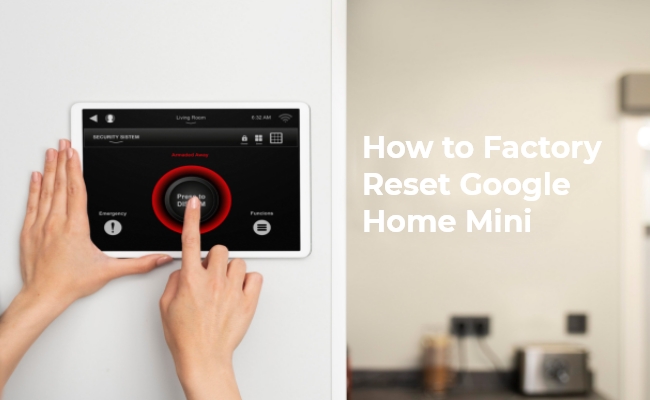










By posting you agree to the Privacy Policy
Basic information on data protection