Introduction to Voice Memos on Android
Creating a voice memo android is a convenient way to capture thoughts, ideas, and important information on the go. With the advancement of technology, Android devices come equipped with various applications that allow users to record audio easily. This guide will walk you through the steps to create a voice memo on your Android device.
Finding the Right App
To start recording voice memos, you need to find a suitable app. The Google Play Store offers a variety of options, including dedicated voice recording apps and built-in features in some devices. Look for apps that have good reviews and ratings to ensure a quality experience.
Installing the Voice Recording App
- Open the Google Play Store on your Android device.
- Search for "Voice Recorder" or "Voice Memos" to find a suitable app, such as "Voice Recorder & Voice Memos."
- Download and install the app of your choice.
Navigating the App Interface
Once the app is installed, launch the voice recording app from your app drawer or home screen. Familiarize yourself with the app interface, noting features like recording modes and settings that will enhance your recording experience.
Selecting a Recording Mode
Most voice recording apps offer different recording modes tailored for specific situations. Select the desired recording mode, such as:
- Meetings & Lectures Mode
- Music & Raw Sound Mode
- Standard Mode
- Internal Recording Mode
Adjusting Recording Settings
Before starting your recording, adjust any settings if necessary. This may include sample rate and bit rate to ensure high-quality recordings. Higher settings typically result in better audio quality but may take up more storage space.
Starting Your Voice Memo
To begin recording your voice memo android, find the record button, usually represented by a red circle or a microphone icon. Tap the record button to start recording your voice memo.
Recording Tips for Clarity
While recording, speak clearly into the microphone and ensure minimal background noise for better sound quality. This will help in capturing your voice accurately and make the playback clearer.
Using Markers and Tags
If the app allows, consider adding markers or tags during the recording to highlight important points. This feature can be particularly useful for organizing your thoughts or referencing specific sections later.
Stopping and Reviewing Your Recording
- Once you finish recording, tap the stop button, typically represented by a square icon.
- Review your recording by playing it back within the app.
Editing Your Voice Memo
If needed, you can trim or edit the recording using the app's editing features. This allows you to remove any unnecessary parts and enhance the overall quality of your voice memo android.
Saving Your Recording
After editing, save the recording by choosing a name and location, such as internal storage or an SD card. This ensures that your voice memo is easily accessible for future reference.
Sharing Your Voice Memo
Optionally, you can share the recording via email, messaging apps, or cloud storage services like Google Drive. This feature is useful for collaborating with others or keeping backups of your important memos.
Organizing Your Recordings
To keep your recordings organized, sort them by name, time, size, or duration within the app. This will help you quickly locate specific voice memos when needed.
Accessing Your Recordings
You can access your recordings anytime from the app's main interface for playback or further editing. This ensures that your important notes are always at your fingertips.
Exploring Advanced Features
Many voice recording apps come with advanced features such as noise suppression, echo cancellation, and automatic gain control. Explore these options to enhance your recording quality and tailor the app to your needs.
Troubleshooting Common Issues
If you encounter any issues while using the app, refer to the app's help section or contact support for assistance. Common problems may include recording failures or playback issues, which can often be resolved with simple troubleshooting steps.
If you liked it and want to know more content similar to Voice Memo Android: How to Create a Voice Memo on Android. Visit our category Mobiles










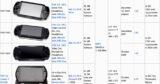
By posting you agree to the Privacy Policy
Basic information on data protection