how to retrieve archived emails from gmail: A Step-by-Step Guide
Accessing Gmail on Your Computer
To begin the process of how to retrieve archived emails from gmail, open your computer and launch the Gmail application or website. Ensure you have a stable internet connection for a smooth experience.
Logging Into Your Gmail Account
Next, log in to your Gmail account using your credentials. Enter your email address and password, then click on the "Sign In" button to access your inbox.
Finding Archived Emails in All Mail
To find archived emails, look for the "All Mail" section in the left sidebar of your Gmail interface. This section contains all your emails, including those that have been archived.
Expanding the Menu for All Mail
If "All Mail" is not visible, you may need to expand the menu. Click on "More" to reveal additional options in the sidebar, and then select "All Mail" from the expanded menu.
Using the Search Bar for Archived Emails
Another effective method for how to retrieve archived emails from gmail is to use the search bar at the top of the Gmail interface. You can search for specific archived emails by entering relevant keywords. Remember that archived emails will appear in the search results.
Restoring Archived Emails to Your Inbox
If you want to move an archived email back to your inbox, locate the archived message in "All Mail." Check the box next to the archived message you want to move, then click on the "Move to Inbox" button at the top of the page to restore the email to your inbox.
Utilizing Keyboard Shortcuts for Email Management
For those who prefer using keyboard shortcuts, you can press "E" to archive a message or "M" to mute a message. This can streamline your email management process significantly.
Searching for Muted Messages
To find all messages that have been muted, enter "is:muted" in the search bar. This will help you locate any emails that you may have muted previously.
Unmuting Messages in Gmail
If you want to unmute a muted message, open the message, click on "More," and select "Unmute." This will allow the email to appear in your inbox again.
Understanding Email Archiving in Gmail
It's important to remember that archived emails do not get deleted; they are simply removed from your inbox view. This feature allows you to keep your inbox organized while retaining access to all your emails.
Accessing Archived Emails on Mobile
You can also access archived emails through the Gmail mobile app. Simply navigate to the "All Mail" section within the app to view all your emails, including archived ones.
Narrowing Down Search Results for Archived Emails
If you have a lot of archived emails, consider using specific keywords or filters in the search bar to narrow down your results. This will make it easier to find the emails you need.
Managing and Organizing Archived Emails
Regularly check your "All Mail" section to manage and organize your archived emails effectively. This practice will help you maintain a clutter-free inbox and ensure that important emails are easily accessible.
If you liked it and want to know more content similar to how to retrieve archived emails from gmail: A Step-by-Step Guide. Visit our category Internet
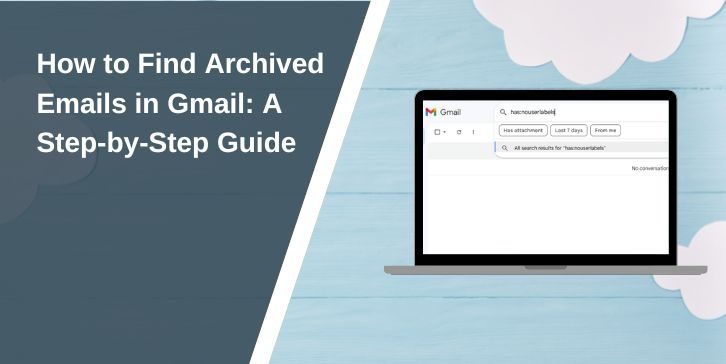










By posting you agree to the Privacy Policy
Basic information on data protection