how to copy image url: A Simple Step-by-Step Guide
Introduction to Copying Image URLs
Copying an image URL is a straightforward process that allows you to share or use images from the web without downloading them. This guide will walk you through the steps on how to copy image url from various web browsers, ensuring you can easily access and utilize images for your projects or communications.
Step 1: Open Your Web Browser
To begin, open your preferred web browser. This could be Google Chrome, Safari, Mozilla Firefox, Microsoft Edge, or Opera. Each browser has a slightly different method for copying image URLs, but the overall process remains similar.
Step 2: Navigate to the Webpage
Once your browser is open, navigate to the webpage that contains the image whose URL you want to copy. You can do this by typing the website address into the address bar and pressing Enter.
Step 3: Locate the Image
After the webpage loads, scroll through the content to find the specific image you wish to copy the URL for. Make sure the image is fully loaded to ensure you can access its URL.
Step 4: Right-Click on the Image
Once you have located the image, right-click on it to open the context menu. This menu will provide you with several options related to the image.
Step 5: Select the Appropriate Option
Depending on your browser, select the appropriate option to copy the image URL:
- In Google Chrome: Choose "Copy Image Link."
- In Safari: Select "Copy Image Link."
- In Mozilla Firefox: Click on "Copy Image Link." If this option is not visible, select "Inspect," find the URL in the code (following src=), select it, and press Ctrl + C (Windows/Linux) or Command + C (Mac) to copy.
- In Microsoft Edge: Choose "Copy image link" (ensure you do not select "Copy picture").
- In Opera: Select "Copy image link."
Step 6: Pasting the Image URL
After copying the image URL, you can paste it wherever needed. Here are a few options:
- Open a new email and paste the URL into the message body.
- Open a new browser window or tab and paste the URL into the address bar to view the image directly.
- Open a text editor and paste the URL for future reference.
Step 7: Verifying the Copied URL
Finally, ensure that the URL is correctly copied by pasting it into a text field to verify it appears as expected. This step is crucial to confirm that you have successfully learned how to copy image url accurately.
If you liked it and want to know more content similar to how to copy image url: A Simple Step-by-Step Guide. Visit our category Internet
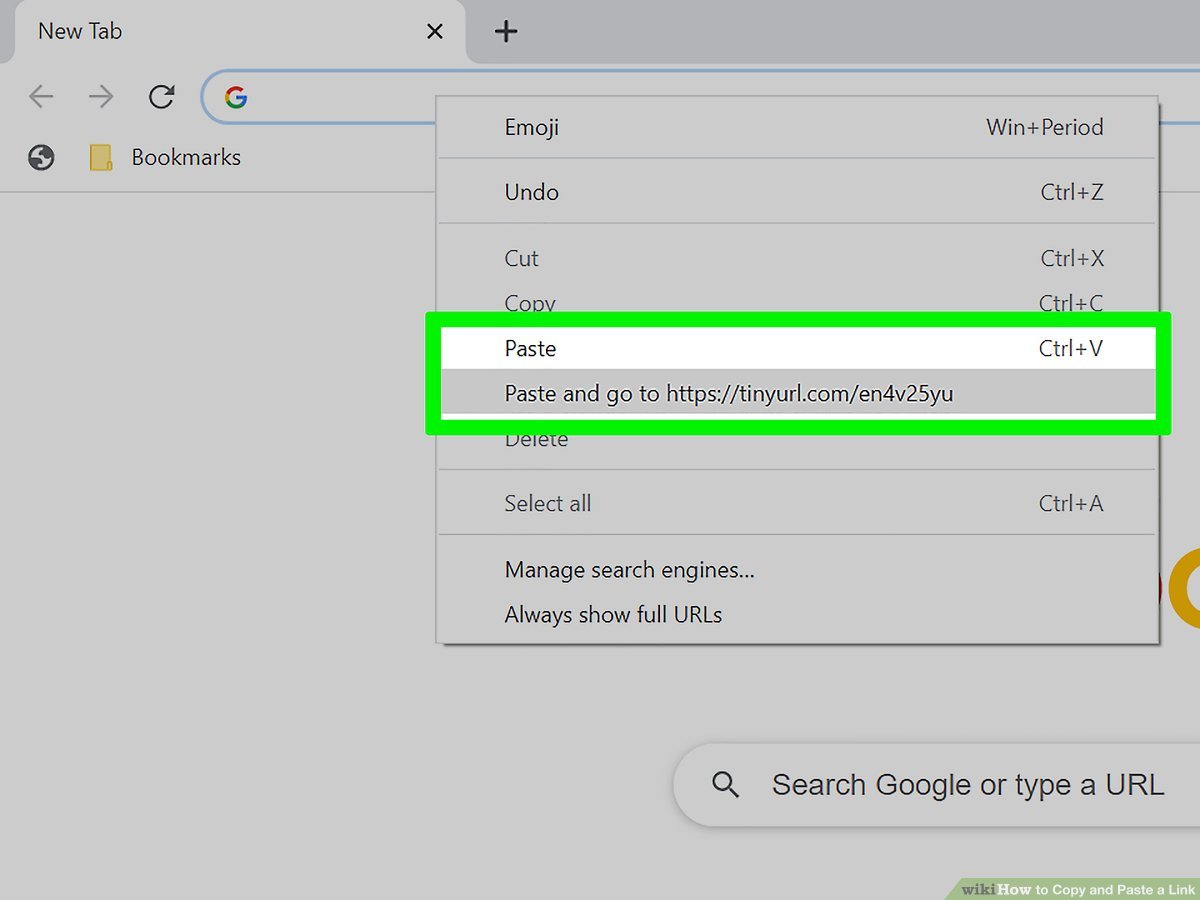










By posting you agree to the Privacy Policy
Basic information on data protection