A red light motherboard can be a source of frustration for many computer users. This warning light typically indicates that there is an issue with the system that needs to be addressed. Understanding what the red light motherboard signifies and how to troubleshoot the problem can save you time and money. Below, we explore various causes of a red light motherboard and provide steps to fix them.
Power Supply Issues
One of the most common reasons for a red light motherboard is inadequate power supply. If the power supply unit (PSU) is failing or not providing enough power, the motherboard may signal this with a red light. To troubleshoot:
- Check the PSU connections to the motherboard.
- Test the PSU with a multimeter to ensure it is delivering the correct voltage.
- Replace the PSU if it is faulty.
Hardware Failure
A red light motherboard can also indicate hardware failure. This could involve critical components such as the CPU, RAM, or GPU. To diagnose hardware issues:
- Remove and reseat the RAM and GPU.
- Test each component individually in another working system.
- Replace any defective hardware.
Overheating
Overheating can trigger a red light motherboard as a protective measure. If the system temperature exceeds safe limits, the motherboard may illuminate a red light. To address overheating:
- Ensure that all fans are operational.
- Clean dust from vents and components.
- Apply new thermal paste to the CPU if necessary.
Faulty Connections
Loose or improperly connected cables can also cause a red light motherboard. To fix connection issues:
- Inspect all power and data cables for secure connections.
- Reconnect any loose cables.
- Replace damaged cables if needed.
BIOS/UEFI Errors
Errors in the BIOS or UEFI firmware can lead to a red light motherboard. To resolve these issues:
- Reset the BIOS/UEFI settings to default.
- Update the BIOS/UEFI firmware if an update is available.
Memory Issues
Problems with RAM can also trigger a red light motherboard. To troubleshoot memory issues:
- Run a memory diagnostic tool to check for errors.
- Replace faulty RAM modules.
- Ensure RAM is compatible with the motherboard.
GPU Problems
A malfunctioning graphics card can lead to a red light motherboard. To fix GPU-related issues:
- Check if the GPU is properly seated in its slot.
- Test the GPU in another system.
- Replace the GPU if it is defective.
Short Circuits
A short circuit on the motherboard or connected components can trigger a red light motherboard. To address this:
- Inspect the motherboard for visible damage or burnt components.
- Remove any unnecessary components to isolate the issue.
POST Failure
The red light motherboard may indicate a Power-On Self-Test (POST) failure. To troubleshoot POST issues:
- Check for beep codes or error messages on the screen.
- Remove all non-essential hardware and attempt to boot.
Component Incompatibility
Using incompatible hardware components can result in a red light motherboard. To resolve compatibility issues:
- Verify that all components are compatible with the motherboard.
- Consult the motherboard manual for supported hardware.
Faulty Motherboard
A defect or failure in the motherboard itself can cause a red light motherboard. To diagnose motherboard issues:
- Inspect the motherboard for physical damage.
- Test the motherboard with known working components.
Peripheral Issues
Problems with connected peripherals, such as keyboards or mice, can sometimes trigger a red light motherboard. To troubleshoot peripheral issues:
- Disconnect all peripherals and attempt to boot.
- Reconnect peripherals one at a time to identify the faulty device.
CMOS Battery Failure
A dead or failing CMOS battery can lead to a red light motherboard. To fix this:
- Replace the CMOS battery with a new one.
- Reset BIOS settings after replacing the battery.
Overcurrent Protection
Some motherboards have overcurrent protection that activates a red light motherboard when excessive current is detected. To address this:
- Check for short circuits or faulty components.
- Ensure the PSU is functioning correctly.
Debugging Indicator
On some motherboards, a red light motherboard serves as a debugging indicator to help diagnose issues during the boot process. To utilize this feature:
- Refer to the motherboard manual for specific error codes.
- Follow the troubleshooting steps indicated by the debugging light.
Firmware Update Required
A red light motherboard may indicate that a firmware update is necessary for proper operation. To update firmware:
- Visit the motherboard manufacturer's website.
- Download the latest firmware version.
- Follow the instructions to update the firmware.
Temperature Sensor Alert
The red light motherboard can indicate that a temperature sensor has detected an unsafe temperature level. To resolve this:
- Check the cooling system for proper operation.
- Clean dust from heatsinks and fans.
Faulty or Missing CPU
If the CPU is not properly installed or is defective, it may trigger a red light motherboard. To fix CPU issues:
- Remove and reseat the CPU.
- Check for bent pins or other damage.
- Replace the CPU if necessary.
Incorrect BIOS Settings
Misconfigured BIOS settings can lead to a red light motherboard. To correct BIOS settings:
- Enter the BIOS setup during boot.
- Restore default settings.
- Save and exit the BIOS.
Power Connector Issues
Problems with the 24-pin or 8-pin power connectors can cause a red light motherboard to illuminate. To troubleshoot power connector issues:
- Inspect the connectors for damage or wear.
- Ensure all power connectors are securely attached.
If you liked it and want to know more content similar to Red Light Motherboard: What It Indicates and How to Fix It. Visit our category Computing




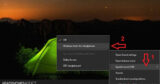
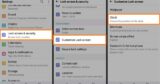
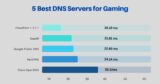




By posting you agree to the Privacy Policy
Basic information on data protection