Knowing your laptop model is essential for various reasons, including troubleshooting, upgrading, or selling your device. In this article, we will explore how to check laptop model using several easy methods.
Check the Bottom of Your Laptop
A quick way to identify your laptop model is to check the bottom of your device. Most laptops have a sticker or engraving that displays the model number. Simply flip your laptop over and look for this information.
Using Windows System Information
If you are using a Windows laptop, you can find your model number through the System Information tool. Follow these steps:
- Click on the Start menu.
- Type "System Information" and press Enter.
- In the System Information window, select "System Summary" from the left pane.
- Look for the model number listed next to "System Model" on the right side.
Finding Model on MacBook Pro/Air
For MacBook users, you can easily find your model by following these steps:
- Open the Apple menu in the top left corner.
- Select "About This Mac."
- Click on "System Report" to view detailed specifications.
- Look for the Model Identifier in the System Report.
Look for the Original Box
If you still have the original packaging of your laptop, check the box for the model number. Manufacturers often print the model information on the box, making it a reliable source.
Refer to the Laptop Manual
Your laptop's manual is another excellent resource for finding the model number. Look for a section that lists the specifications or model information.
Utilizing Windows System Information Utility
To use the System Information utility in Windows effectively, follow these steps:
- Search for and open "System Information" from the Start menu.
- Select "System Summary" from the left pane.
- Find the laptop model number listed next to "System Model" on the right side.
- You can also utilize the search field in System Information for quick lookups.
Using Windows Settings App
You can also find your laptop model through the Windows Settings app:
- Right-click the Start button and select "System."
- Look for the laptop model under "Device specifications." Note that this may not always be reliable.
Check the Bottom of MacBooks
Similar to Windows laptops, you can check the bottom of your MacBook for the model number. Look for a small engraving or sticker that provides this information.
Using About This Mac Feature
To find your MacBook model using the "About This Mac" feature, follow these steps:
- Open the Apple Menu and select "About This Mac."
- Click on "System Report" to view detailed specifications.
- Look for the Model Name and Model Identifier in the System Report.
Check Compatibility with Apple's Website
Once you have your model identifier, you can check compatibility with software or hardware on Apple's website. This is particularly useful for ensuring that any upgrades or accessories you purchase will work with your device.
Importance of Knowing Model for Trade-In
If you plan to trade in your MacBook, knowing the model and year of manufacture is essential. This information helps you get an accurate trade-in value and ensures you receive the best offer.
Refer to Apple's Identify Your MacBook Pro Model Page
For precise identification, refer to Apple's "Identify Your MacBook Pro Model" page using the model identifier you found earlier. This resource provides detailed information about your specific model, including specifications and support options.
If you liked it and want to know more content similar to How to check laptop model: Easy Ways to Find Yours. Visit our category Computing










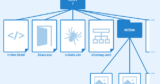
By posting you agree to the Privacy Policy
Basic information on data protection