iPhone flashlight not working? 12 easy fixes to try!
Restart Your iPhone
If your iphone flashlight not working issue persists, the first step is to restart your device. A simple restart can resolve many minor glitches. To do this, press and hold the Side button and either Volume button until you see the slider. Slide to power off, wait a few seconds, and then turn it back on.
Reset All Settings
If restarting doesn’t work, consider resetting all settings. This action won’t erase your data but will reset system settings to their defaults. Navigate to Settings > General > Transfer or Reset iPhone > Reset > Reset All Settings.
Update iOS
Another potential fix for the iphone flashlight not working issue is to check for available iOS updates. Go to Settings > General > Software Update and install any updates that may be available. Keeping your iPhone updated can resolve many software-related problems.
Force Restart Your iPhone
If the flashlight is still not functioning, try a force restart. The method varies by model, so look up the specific steps for your iPhone model. Generally, it involves pressing and quickly releasing the Volume Up button, then the Volume Down button, and finally pressing and holding the Side button until the Apple logo appears.
Try Recovery Mode and Update with iTunes
Connect your iPhone to your computer using a USB cable. Follow the force restart steps, but keep holding the Side button after the logo appears until you see the Recovery Mode screen. When prompted on your PC, choose “Update” instead of “Restore” to reinstall iOS without wiping your data. This can help fix the iphone flashlight not working issue.
Wait for an Apple Update
If none of the above solutions work, it may be an issue with the current iOS version. In this case, waiting for an official Apple update might resolve the problem. Apple frequently releases updates to fix bugs and improve functionality.
Check for Hardware Issues
Inspect the flashlight area for any physical damage or obstructions. If the flashlight lens is dirty or scratched, clean it gently with a soft cloth. Hardware issues can often be the cause of the iphone flashlight not working problem.
Test the Camera Flash
Open the Camera app and switch to photo mode. Tap the flash icon to see if it works. If the camera flash doesn’t work, it may indicate a hardware issue that could also affect the flashlight functionality.
Reset Network Settings
Sometimes, network settings can affect device functionality. To reset network settings, go to Settings > General > Transfer or Reset iPhone > Reset > Reset Network Settings. This action will not delete your data but will reset Wi-Fi networks and passwords, cellular settings, and VPN and APN settings.
Check for App Conflicts
If you have third-party apps that use the flashlight, they may be causing conflicts. Try closing these apps or uninstalling them to see if they are the source of the iphone flashlight not working issue.
Restore Your iPhone
As a last resort, you can back up your data and perform a factory reset. Go to Settings > General > Transfer or Reset iPhone > Erase All Content and Settings. This will erase everything on your device, so ensure you have a backup before proceeding.
Contact Apple Support
If the flashlight still doesn’t work after trying all these steps, reach out to Apple Support for further assistance or to schedule a repair. They can provide expert help for your iphone flashlight not working issue.
If you liked it and want to know more content similar to iPhone flashlight not working? 12 easy fixes to try!. Visit our category Apple
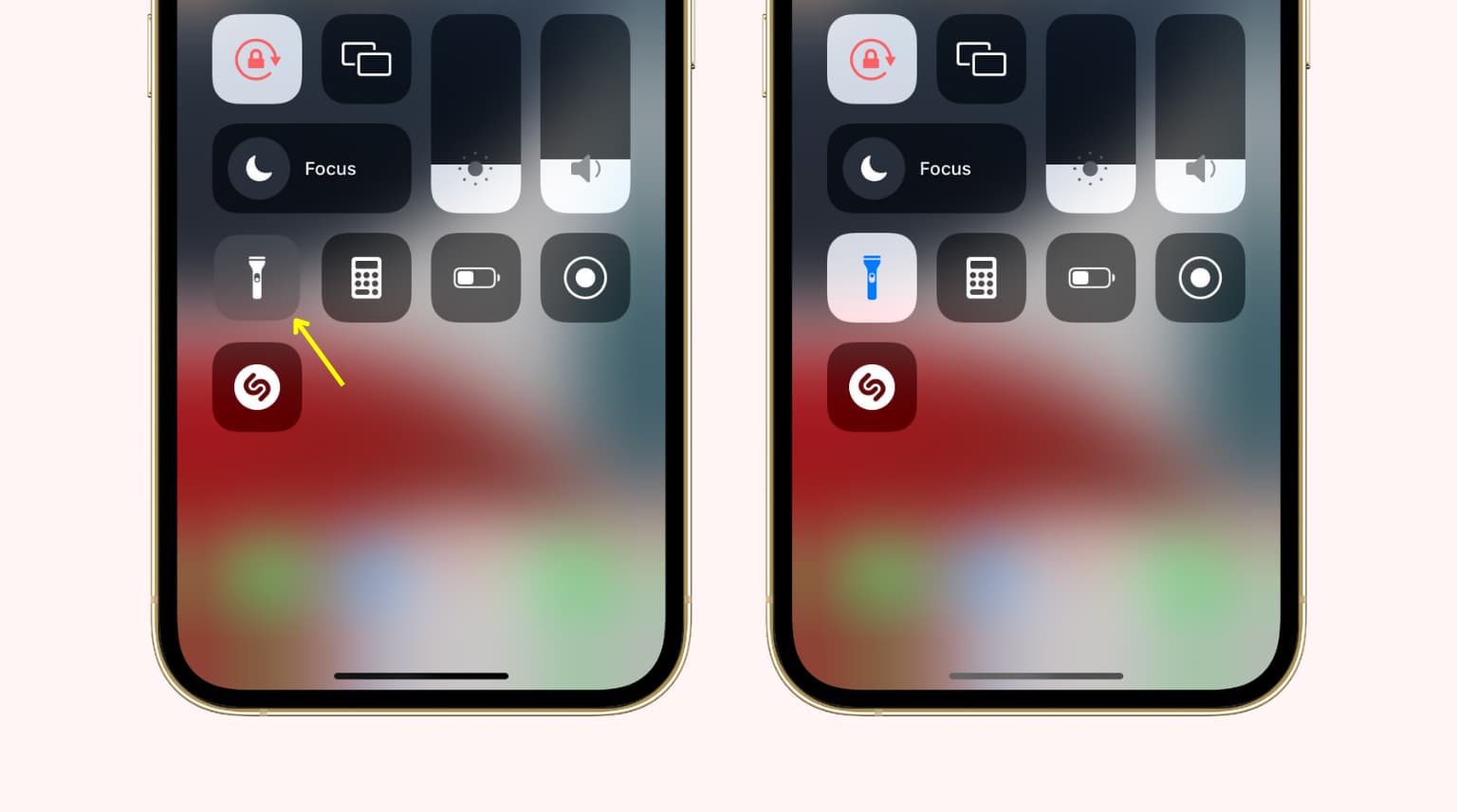










By posting you agree to the Privacy Policy
Basic information on data protection