Transferring photos from your iPhone to your Mac computer can be a straightforward process if you know the right methods. In this guide, we will explore various ways on how to transfer photos from iphone to mac computer easily, ensuring you can choose the method that best suits your needs.
Use Image Capture
Image Capture is a built-in application on your Mac that allows you to import photos from your iPhone quickly. Follow these steps:
- Connect your iPhone to your Mac using a USB cable.
- Open the Image Capture application on your Mac.
- Select your iPhone from the list of devices.
- Choose the destination folder where you want to save the photos.
- Select the photos you want to transfer, ensuring you only select the still images for Live Photos.
- Click the "Import" button to transfer the selected photos.
Use AirDrop
AirDrop is a convenient way to transfer photos wirelessly. Here’s how to do it:
- Ensure both your iPhone and Mac have Wi-Fi and Bluetooth enabled.
- On your iPhone, open the Photos app and select the photos you want to transfer.
- Tap the Share icon and select AirDrop.
- Choose your Mac from the AirDrop list.
- Accept the transfer on your Mac.
Use the Photos App (without iCloud)
If you prefer not to use iCloud, you can use the Photos app directly:
- Connect your iPhone to your Mac using a USB cable.
- Open the Photos app on your Mac.
- Select your iPhone from the sidebar.
- Choose the photos you want to import.
- Click "Import Selected" to transfer the photos to your Mac without syncing with iCloud.
Use Third-Party Software
There are several third-party applications available that can help you transfer photos:
- Download and install third-party applications like AnyTrans, iMazing, or Dr.Fone.
- Connect your iPhone to your Mac.
- Open the third-party application and select the photos you want to transfer.
- Follow the prompts to transfer the photos to your desired folder on your Mac.
Use Google Photos
Google Photos is another effective way to transfer your images:
- Install Google Photos on your iPhone and upload your photos to the app.
- Access Google Photos on your Mac via a web browser.
- Download the photos you want to save to your Mac.
Use Dropbox or Other Cloud Services
Cloud services can also facilitate photo transfers:
- Install Dropbox or a similar cloud service on your iPhone.
- Upload your photos to the cloud service.
- Access the service on your Mac and download the photos.
Use File Sharing via Finder (macOS Catalina and later)
For macOS Catalina and later, you can use Finder:
- Connect your iPhone to your Mac using a USB cable.
- Open Finder and select your iPhone from the sidebar.
- Go to the "Files" tab and select the app that contains your photos.
- Drag and drop the photos to your Mac.
Use Email
If you only need to transfer a few photos, emailing them can be a quick solution:
- Open the Photos app on your iPhone and select the photos you want to transfer.
- Tap the Share icon and choose Email.
- Send the photos to your email address.
- Open your email on your Mac and download the photos.
Use a Memory Card Reader
If your iPhone supports it, you can use a Lightning to SD Card Camera Reader:
- Transfer photos to an SD card from your iPhone.
- Insert the SD card into your Mac and copy the photos to your desired folder.
Use a USB Flash Drive with Lightning Connector
A USB flash drive with a Lightning connector can also be used:
- Transfer photos from your iPhone to the flash drive.
- Connect the flash drive to your Mac and copy the photos.
Use Terminal (for advanced users)
For those comfortable with command-line tools:
- Connect your iPhone to your Mac and open Terminal.
- Use the `idevice` command-line tools to access and transfer photos directly.
Check for Software Updates
Before transferring, ensure both your iPhone and Mac are running the latest software versions to avoid compatibility issues during transfer.
Organize Photos After Transfer
After transferring, organize your photos into folders on your Mac for easier access and management.
How do I make my iPhone lock screen stay on longer?
To adjust your iPhone's lock screen timeout, go to Settings, then Display & Brightness, and select Auto-Lock to choose a longer duration, such as 1, 2, 3, or 5 minutes, or set it to Never if you want the screen to stay on indefinitely.
How do I stop my iPhone from locking after 30 seconds?
To prevent your iPhone from locking after 30 seconds, open Settings, navigate to Display & Brightness, and select Auto-Lock to choose a longer duration or set it to Never.
How do I change my screen timeout?
To change your screen timeout on your iPhone, go to Settings, then Display & Brightness, and select Auto-Lock to choose your preferred duration for the screen timeout.
How do I change my screen time lock?
To change your Screen Time lock, go to Settings, tap on Screen Time, then tap Change Screen Time Passcode, and follow the prompts to reset it using your Apple ID and password.
If you liked it and want to know more content similar to How to transfer photos from iPhone to Mac computer easily. Visit our category Apple
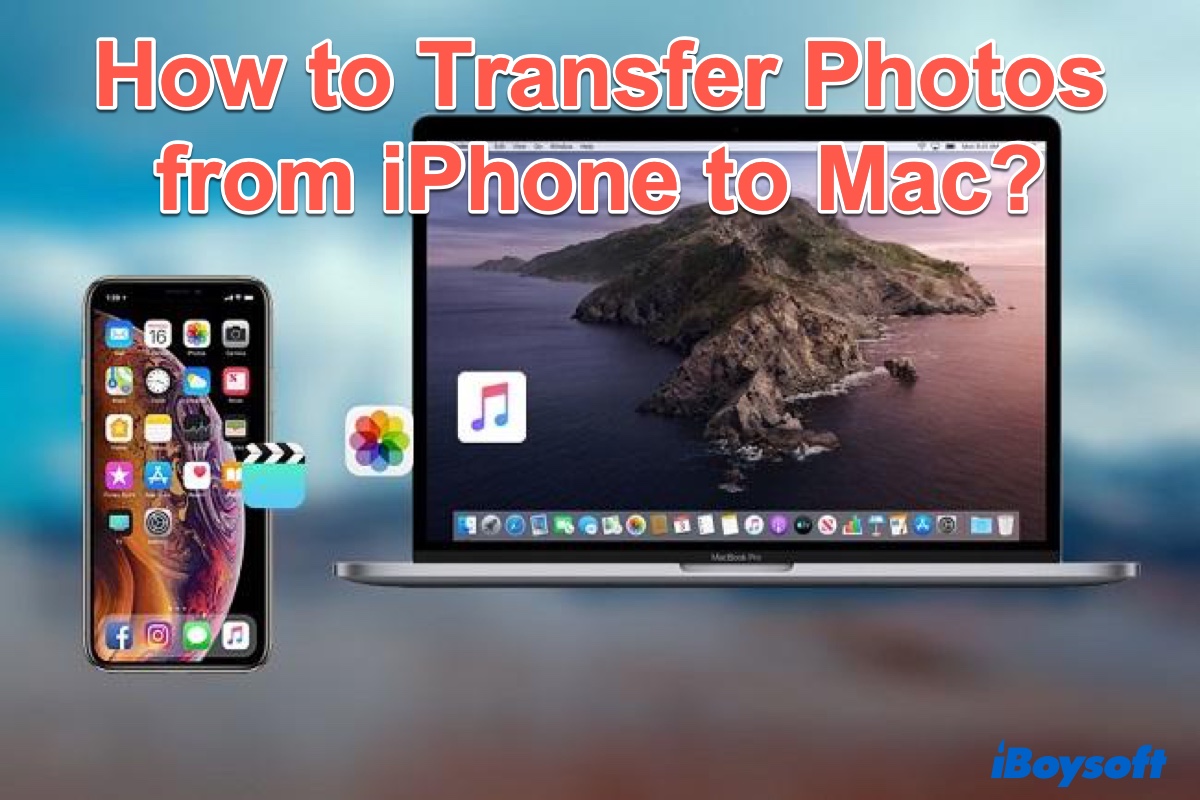










By posting you agree to the Privacy Policy
Basic information on data protection