How to send audio messages on iPhone: A Quick Guide
Opening the Messages App
To begin, locate and open the Messages app on your iPhone. This app is typically represented by a green icon with a white speech bubble. Once opened, you can easily start sending audio messages to your contacts.
Selecting a Conversation
Next, select the conversation where you want to send the audio message. If you wish to send a new message, tap the compose button in the upper right corner to start a new conversation by entering the recipient's name or phone number.
Finding the Microphone Icon
Once you are in the conversation, look for the microphone icon located in the text input field at the bottom of the screen. This icon is essential for sending audio messages, so ensure you can see it before proceeding.
Recording Your Audio Message
- Tap and hold the microphone icon to begin recording your audio message.
- While holding the icon, speak clearly into the microphone.
- Release the microphone icon to pause or end your recording.
Managing Your Recorded Message
After recording, you will see options to manage your message:
- Tap "Keep" to save the audio message if you want to retain it.
- If you do not tap "Keep," the recording will be deleted from the conversation after 2 minutes.
Playing Audio Messages
Recipients of your audio message can play it anytime after receiving it. They simply need to tap on the audio message to listen to it.
Saving Audio Messages
If the recipient wants to save the audio message, they must tap "Keep" within 2 minutes after listening to it. Otherwise, the message will be automatically deleted.
Microphone Permissions
Ensure that your iPhone has the necessary permissions to use the microphone for recording audio messages. You can check this in the Settings app under Privacy > Microphone.
Sending Audio Messages in Group Chats
You can also send audio messages in group chats. All participants in the group will be able to listen to the message, making it a convenient way to communicate with multiple people at once.
Cancelling a Recording
If you want to cancel the recording while holding the microphone, simply slide your finger to the left to the "Cancel" option before releasing it. This will discard the recording.
Updating Your iPhone
Make sure your iPhone is updated to the latest iOS version for the best experience with audio messages. Regular updates can improve functionality and fix any bugs related to messaging features.
If you liked it and want to know more content similar to How to send audio messages on iPhone: A Quick Guide. Visit our category Apple










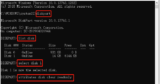
By posting you agree to the Privacy Policy
Basic information on data protection