Syncing your iPhone to your iPad can enhance your productivity and ensure that your data is consistent across both devices. If you're wondering how do i sync my iphone to my ipad, follow these easy steps to get started.
Update Your Devices
Before you begin the syncing process, ensure both your iPhone and iPad are updated to the latest version of iOS. This will help avoid compatibility issues and ensure you have access to the latest features.
Connect to Wi-Fi
Make sure both devices are connected to the same Wi-Fi network. This is crucial for syncing data seamlessly between your iPhone and iPad.
Sign In with Apple ID
Sign in to both devices using the same Apple ID. This is essential for accessing iCloud and syncing your data across devices.
Enable iCloud
To sync your data, you need to enable iCloud on both devices:
- Go to Settings > [Your Name] > iCloud.
- Toggle on the features you want to sync (e.g., Photos, Contacts, Calendars, etc.).
Use iCloud Drive for Documents
To sync documents and files, enable iCloud Drive:
- Go to Settings > [Your Name] > iCloud > iCloud Drive.
Sync Photos with iCloud Photos
To keep your photos in sync, enable iCloud Photos:
- Go to Settings > [Your Name] > iCloud > Photos.
Sync Music with Apple Music or iTunes Match
If you want to sync your music library, use Apple Music or iTunes Match:
- Enable Sync Library in Settings > Music.
Sync Apps and App Data
To sync your apps and their data, ensure iCloud is set up correctly:
- Go to Settings > [Your Name] > iCloud > Manage Storage > Backups to ensure app data is included.
Utilize Handoff for Continuity
Handoff allows you to continue tasks between devices:
- Enable Handoff in Settings > General > AirPlay & Handoff.
Sync Safari Bookmarks and Reading Lists
To sync your Safari bookmarks and reading lists:
- Enable Safari in Settings > [Your Name] > iCloud.
Sync Notes Across Devices
To keep your notes in sync:
- Enable Notes in Settings > [Your Name] > iCloud.
Sync Reminders and Calendars
To sync your reminders and calendars:
- Enable Reminders and Calendars in Settings > [Your Name] > iCloud.
Use Find My for Device Tracking
To keep track of both devices, enable Find My:
- Go to Settings > [Your Name] > Find My and enable Find My iPhone/iPad.
Sync Email Accounts
To sync your email accounts, add the same accounts on both devices:
- Go to Settings > Mail > Accounts on both devices.
Sync Using a Computer
If you prefer to sync using a computer, follow these steps:
- Connect your iPhone or iPad to your computer using a USB cable.
- Open Finder (macOS Catalina and later) or iTunes (macOS Mojave and earlier or Windows).
- Select your device and choose the content you want to sync (music, movies, TV shows, etc.).
- Click "Sync" to start the process.
Share Files with AirDrop
For quick file sharing, use AirDrop:
- Enable AirDrop in Control Center on both devices.
Third-Party Apps for Syncing
You can also use third-party apps that support syncing across devices, such as Dropbox or Google Drive.
Regular Backups for Data Preservation
Regularly back up both devices to iCloud or your computer to ensure your data is preserved.
Check App-Specific Sync Settings
Some apps may have specific settings that need to be adjusted for syncing. Make sure to check these settings to ensure everything is synced properly.
Ensure Sufficient Storage Space
Lastly, ensure that both devices have enough storage space to accommodate the synced data. This will prevent any syncing issues.
By following these steps, you can easily answer the question how do i sync my iphone to my ipad and enjoy a seamless experience across your devices.
If you liked it and want to know more content similar to how do i sync my iphone to my ipad: Easy Steps Explained. Visit our category Apple
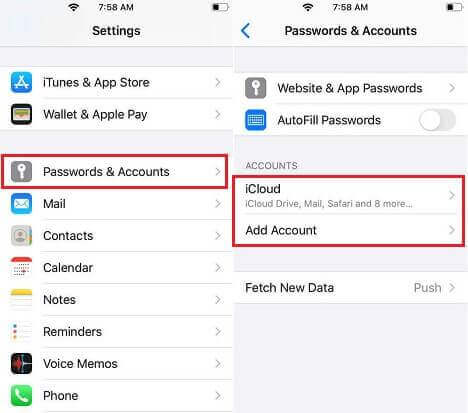









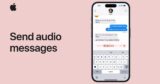
By posting you agree to the Privacy Policy
Basic information on data protection