command f mac: How to Use Command F on a Mac
Opening the Find Tool
To utilize the command f mac functionality, simply press Command + F on your Mac keyboard. This action will open the Find tool, allowing you to search for specific text within documents, web pages, or applications.
Identifying the Command Key
On your keyboard, look for the small clover leaf shape or the word "Command." This key is essential for executing the command f mac function, as it serves as the modifier key that activates the Find tool.
Entering Your Search Term
Once the Find box appears on your screen, you can enter your desired keyword or phrase. This is the core of the command f mac feature, enabling you to locate specific content quickly.
Using the Menu Bar for Search
If you prefer not to use the keyboard shortcut, you can also access the Find tool through the menu bar. Navigate to Edit > Find and select Find to open the search box. This method is particularly useful for those who may not remember keyboard shortcuts.
Compatibility with Apple Apps
The command f mac function is compatible with various Apple applications, including:
- Pages
- Safari
- Notes
- TextEdit
In these applications, the Find tool works seamlessly, allowing you to search for text efficiently.
Searching in Third-Party Applications
For third-party applications like Microsoft Word, you can use the same navigation method: Edit > Find > Find. This consistency makes it easy to remember how to access the search feature across different software.
Finding Options in Web Browsers
In web browsers such as Mozilla Firefox, you can find the search option under Edit > Find in Page. This allows you to search for specific terms on any webpage you are viewing, enhancing your browsing experience.
Dedicated Search Features in Applications
Some applications come with their own dedicated search feature, which may be more user-friendly than the standard command f mac function. These features can provide additional filtering options or advanced search capabilities.
Using Search in Apple Apps
In Apple apps like Finder, Reminders, and Messages, look for a search bar or button at the top of the window. This dedicated search functionality often allows for more refined searches compared to the basic Find tool.
Search Functionality in Non-Apple Apps
Non-Apple applications, such as Microsoft Excel or Slack, typically have a built-in search bar or button located at the top of the interface. Using the search feature in these applications often functions similarly to the Find tool accessed via command f mac.
Executing the Search
After entering your search term in the application’s search feature, simply press Return to execute the search. This final step will display the results, allowing you to quickly find the information you need.
If you liked it and want to know more content similar to command f mac: How to Use Command F on a Mac. Visit our category Apple










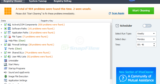
By posting you agree to the Privacy Policy
Basic information on data protection