how to upload photos to google drive on iphone: A Guide
Install the Google Drive App
To begin, ensure you have the Google Drive app installed on your iPhone. You can download it from the App Store if you haven't done so already. This app is essential for learning how to upload photos to google drive on iphone.
Set Up Your Google Account
If you don't have a Google account, you'll need to create one. This account is necessary for accessing Google Drive and storing your photos. Follow the prompts in the app to set up your account if you haven't done this yet.
Connect to Wi-Fi for Faster Uploads
For a smoother experience, connect your iPhone to Wi-Fi. This is especially important when uploading multiple files, as it will speed up the process and save your mobile data.
Open the Google Drive App
Once you have the app installed and your account set up, open the Google Drive app on your iPhone to start the upload process.
Initiate the Upload Process
- Tap the multicolored + symbol located in the bottom right corner of the screen.
- Select "Upload" from the menu that appears.
Select Photos and Videos to Upload
- Choose "Photos and Videos" from the upload options.
- If prompted, tap "Allow Access to All Photos" to grant the app permission to access your photo library.
Grant Access to Your Photo Library
It's crucial to allow Google Drive access to your photo library. This permission enables the app to browse and upload your photos seamlessly.
Browse and Select Photos
Now, browse through your iPhone albums to locate the photos you want to upload. You can select multiple photos at once by tapping on each photo you wish to include.
Upload Selected Photos
- After selecting the desired photos, tap "Upload" to begin the upload process.
Monitor the Upload Progress
Wait for the upload to complete; the photos will now be stored in your Google Drive account. You can monitor the progress within the app to ensure everything uploads correctly.
Consider Automatic Backups with Google Photos
For those who want to ensure all their photos are backed up automatically, consider using the Google Photos app. This app can help you manage your photo storage more efficiently.
Access Google Photos Settings
- Open the Google Photos app on your iPhone.
- Tap your profile image in the top right corner.
- Select "Google Photos settings" from the menu.
Enable Backup & Sync
- Tap "Backup & Sync" to access the backup settings.
- Toggle the "Backup & Sync" option to On to enable automatic uploads.
Be Mindful of Upload Times
Keep in mind that uploading a large number of photos may take time, depending on your collection size. It's best to upload during times when you don't need to use your internet connection heavily.
Understand Google Drive Storage Limits
Google Drive offers 15GB of free storage. If your photo collection exceeds this limit, you may need to purchase additional space to continue uploading.
Compare Google Drive and iCloud Storage Options
If you are an iOS user, weigh your options between Google Drive and iCloud storage. Each service has its benefits, and choosing the right one depends on your specific needs.
Sign Up for a Google Account if Necessary
Remember that you need a Google account to use Google Drive or Google Photos. If you don’t have one already, sign up to start enjoying the benefits of cloud storage.
If you liked it and want to know more content similar to how to upload photos to google drive on iphone: A Guide. Visit our category Tech
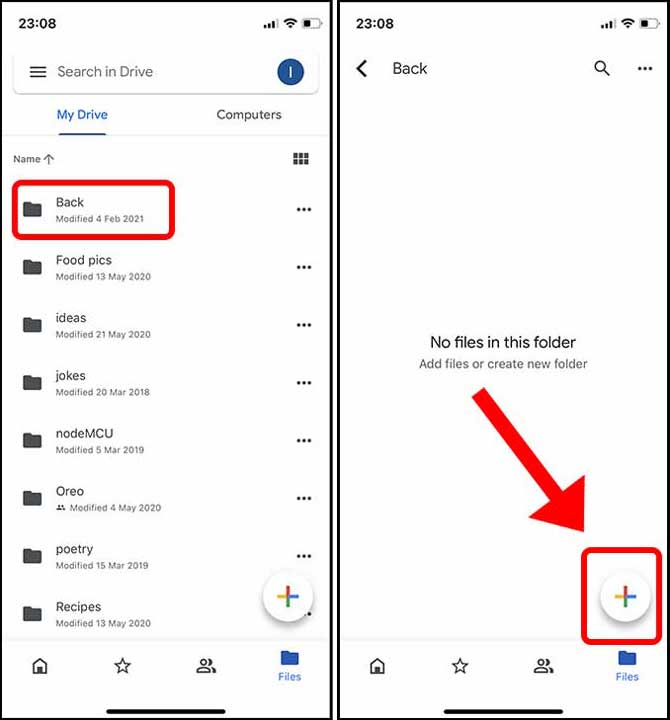









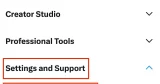
By posting you agree to the Privacy Policy
Basic information on data protection