Quick Settings Menu: How to Use It on Your Android Phone
Accessing the Quick Settings Menu
To access the quick settings menu on your Android phone, simply swipe down from the top of your screen. This action will reveal a panel with essential settings and notifications. If you swipe down again, you will see all available options within the quick settings menu.
Turning Settings On and Off
Turning settings on and off is straightforward in the quick settings menu. Just tap the corresponding icon for the setting you wish to change. If an icon appears dimmed, it indicates that the setting is currently off.
Exploring More Options
For additional options related to a specific setting, touch and hold the icon. This action will provide you with more detailed controls and settings for that feature directly from the quick settings menu.
Customizing Your Quick Settings
To customize your quick settings menu, swipe down twice from the top of your screen to fully expand the menu. Then, tap the "Edit" button located at the bottom left corner of the panel. This will allow you to modify the settings displayed in your quick settings menu.
Rearranging Settings
To rearrange the settings in your quick settings menu, touch and hold the desired setting and drag it to your preferred position. This feature helps you organize your most-used settings for easier access.
Adding New Settings
If you want to add a new setting to your quick settings menu, simply drag it up from the section labeled "Hold and drag to add tiles." This allows you to personalize your menu further by including frequently used features.
Removing Settings
To remove a setting from your quick settings menu, drag it down to the area labeled "Drag here to remove." This action will declutter your menu and help you focus on the settings you use most often.
Managing App Icons in Quick Settings
Some applications may prompt you to add their icon as a tile in your quick settings menu. You can choose to remove or re-add these icons at any time, ensuring that your menu reflects your current needs.
Understanding Hidden Icons
If your phone has several settings turned on, it may hide some icons to conserve screen space. Look for a dot at the top of your screen, which indicates that there are hidden icons in your quick settings menu. You can tap this dot to reveal them.
Controlling Audio and Video Settings
The quick settings menu allows you to control audio and video settings directly for quick access to playback options. This feature is particularly useful when you want to adjust volume or switch playback devices without navigating through multiple menus.
Adjusting Brightness and Do Not Disturb
You can easily adjust brightness and toggle Do Not Disturb mode from the quick settings menu. This functionality provides quick control over your device's display and notification settings, enhancing your user experience.
Quick Access to Wi-Fi and Bluetooth
The quick settings menu offers quick access to Wi-Fi and Bluetooth settings, allowing you to connect or disconnect from networks and devices with just a tap. This feature streamlines the process of managing your connections.
Enabling Airplane Mode
Use the quick settings menu to enable or disable Airplane Mode, which allows you to quickly control all wireless communications on your device. This is particularly useful when traveling or in areas with limited connectivity.
Checking Battery Status
You can check your battery status and enable battery saver mode if needed directly from the quick settings menu. This feature helps you manage your device's power consumption effectively.
Managing Location Settings
Access location settings to quickly toggle GPS on or off from the quick settings menu. This allows you to manage your location services without delving into deeper settings.
Adjusting Notifications for Apps
Use the quick settings menu to manage notifications and adjust settings for specific apps. This feature helps you control which notifications you receive, enhancing your overall experience.
Personalizing Your Quick Settings Menu
Finally, you can personalize the quick settings menu to suit your preferences by adding frequently used settings for easier access. This customization ensures that your most important features are always just a swipe away.
If you liked it and want to know more content similar to Quick Settings Menu: How to Use It on Your Android Phone. Visit our category Mobiles










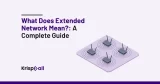
By posting you agree to the Privacy Policy
Basic information on data protection