In today's digital world, protecting sensitive information in Excel workbooks is essential. However, there may come a time when you need to unprotect workbook excel to access your data. This guide will walk you through the steps to remove password protection from your Excel workbook effectively.
Opening the Excel Workbook
To begin, open the Excel workbook that you want to unprotect workbook excel. Ensure that you have the necessary permissions to make changes to the file.
Navigating to the Review Tab
Once your workbook is open, navigate to the "Review" tab located in the Excel ribbon at the top of the window. This tab contains various options related to document protection and collaboration.
Finding the Protect Option
In the "Review" tab, look for the option labeled "Protect Sheet" or "Protect Workbook." This is where you will find the tools needed to unprotect workbook excel.
Unprotecting a Specific Sheet
- If you want to unprotect a specific sheet, click on "Unprotect Sheet."
- You may be prompted to enter a password if one was set.
Unprotecting the Entire Workbook
- If you wish to unprotect the entire workbook, click on "Unprotect Workbook."
- Again, you may need to enter the password that was originally set.
Entering the Password
If prompted, enter the password that was originally set to protect the sheet or workbook. Make sure to type it correctly to avoid any errors.
Removing Protection
After entering the correct password, the protection will be removed from the sheet or workbook, allowing you to edit and modify the content as needed.
Adding a New Password
If you want to add a new password after unprotecting, click on "Protect Sheet" or "Protect Workbook" again. Type in the new password and confirm it by typing it again, then click "OK."
Removing the Password Entirely
If you wish to remove the password entirely, click on "Protect Workbook" and then click "OK" without entering a new password. This will eliminate the password requirement for future access.
Saving Your Changes
Don't forget to save the workbook to ensure that the changes take effect. Click on "File" and then "Save," or simply use the shortcut Ctrl + S.
Recovering a Forgotten Password
If you do not remember the password, consider using third-party software designed to recover or remove Excel passwords. These tools can help you regain access to your protected workbook.
Creating a New Workbook
Alternatively, if the workbook is not critical, you can create a new workbook and copy the contents from the protected workbook. However, be aware that this may not retain all formatting and features.
Backing Up Your Original Workbook
Always keep a backup of your original workbook before attempting any password removal methods. This ensures that you have a copy of your data in case anything goes wrong during the process.
If you liked it and want to know more content similar to Unprotect Workbook Excel: How to Remove Password Protection. Visit our category Tutorial










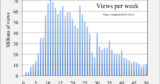
By posting you agree to the Privacy Policy
Basic information on data protection