In today's digital landscape, video playback and graphics rendering are crucial for an optimal browsing experience. One way to enhance these aspects in Google Chrome is through chrome video acceleration, which utilizes your computer's hardware to improve performance. This article will guide you through enabling hardware acceleration in Chrome, ensuring you get the best possible experience while watching videos or playing games.
Introduction to Hardware Acceleration
Hardware acceleration refers to the use of computer hardware to perform certain tasks more efficiently than software running on a general-purpose CPU. In the context of Chrome, enabling hardware acceleration allows the browser to offload tasks such as video decoding and rendering to the GPU (Graphics Processing Unit). This can lead to smoother video playback, reduced CPU usage, and an overall improved browsing experience.
Accessing Chrome Settings
To enable chrome video acceleration, you first need to access the Chrome settings. Follow these steps:
- Open Google Chrome.
- Access the Chrome Menu by clicking on the three vertical dots in the top right corner.
- Select "Settings" from the dropdown menu.
Enabling Hardware Acceleration
Once you are in the settings, you can enable hardware acceleration by following these steps:
- Scroll down to the bottom of the Settings page and click on "Advanced" to expand additional options.
- Look for the "System" section within the Advanced settings.
- Find the option labeled "Use hardware acceleration when available."
- Toggle the switch to enable this option if it is currently disabled.
- If prompted, relaunch Chrome to apply the changes.
Verifying Hardware Acceleration
After enabling hardware acceleration, it's essential to verify that it is functioning correctly. You can do this by:
- Typing "chrome://gpu" into the address bar.
- Reviewing the "Graphics Feature Status" section on the GPU page to see if "Hardware accelerated" appears next to most items.
Forcing Hardware Acceleration
If hardware acceleration is still not enabled, you can force it by following these steps:
- Enter "chrome://flags" in the address bar.
- Locate the "Override software rendering list" option on the flags page.
- Change the setting from "Disabled" to "Enabled."
- Click the "Relaunch Now" button that appears at the bottom of the page to restart Chrome.
- Return to "chrome://gpu" to verify if hardware acceleration is now enabled.
Updating Graphics Card Drivers
To ensure compatibility and optimal performance with chrome video acceleration, it is crucial to keep your graphics card drivers updated. Check your manufacturer's website for the latest drivers and install them as needed. This can resolve issues related to hardware acceleration not functioning correctly.
Disabling Hardware Acceleration
If you experience problems after enabling hardware acceleration, you may want to disable it. To do this, repeat the steps for accessing Chrome settings but disable the "Use hardware acceleration when available" option instead.
Testing Performance Improvements
To test whether chrome video acceleration improves performance, visit the Demos of Open Web Technologies page for various performance tests. Additionally, experiment with high-end Flash animations, games, and high-definition videos on platforms like YouTube to observe any differences in performance.
If you liked it and want to know more content similar to chrome video acceleration: Enable Hardware Acceleration in Chrome. Visit our category Tech
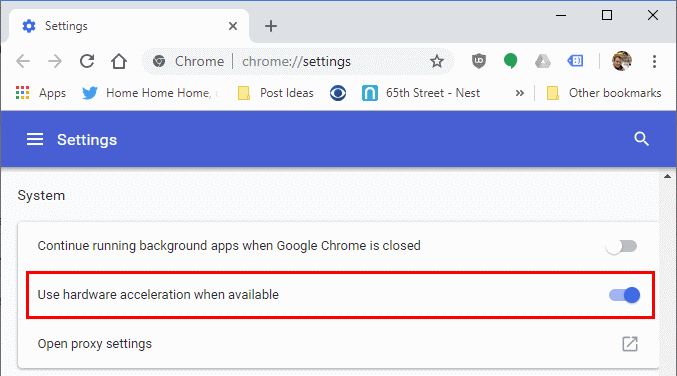










By posting you agree to the Privacy Policy
Basic information on data protection