How to add email to contact: Easy Steps Explained
Accessing Gmail
To begin, you need to access your Gmail account. You can do this by opening the Gmail app on your phone or tablet, or by visiting https://mail.google.com on your computer. Once you are logged in, you can proceed to find the email from the sender whose contact you wish to save.
Finding the Sender's Contact Card
Next, you need to locate the sender's contact card. The steps vary slightly depending on the device you are using:
- On a computer: Hover your cursor over the sender's name in the email to display the contact card.
- On a phone or tablet: Tap the sender's profile picture, which may just show the first letter of their name inside a circle.
Adding to Contacts
Once you have the contact card open, look for the option to Add to Contacts or Add to Google Contacts. This option is usually prominently displayed on the contact card.
Editing Contact Details
After clicking or tapping on the Add to Contacts option, a new window or form may appear, allowing you to edit the contact details. Here, you can fill in any additional information you want to include, such as:
- First name
- Last name
- Phone number
- Address
- Notes
Make sure that the email address is correctly entered in the designated field to ensure you can easily reach out to them in the future.
Saving the Contact
Once you have filled in all the necessary details, save the contact by clicking or tapping the Save button. If you are using a mobile device, you may also have the option to add the contact to your phone's address book.
Verifying the Addition
To confirm that the new email address has been added successfully, check your contacts list. You should see the newly added contact with the email address you just saved.
Adding More Contacts
If you want to add more contacts, simply repeat the process for each email address you wish to save. This way, you can easily manage your contacts and ensure that you know how to add email to contact whenever needed.
If you liked it and want to know more content similar to How to add email to contact: Easy Steps Explained. Visit our category Tutorial
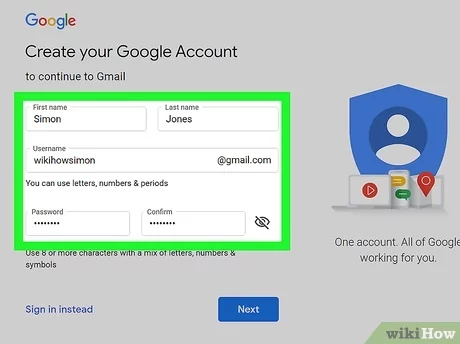









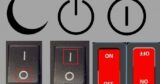
By posting you agree to the Privacy Policy
Basic information on data protection