How to Add a Link on Snapchat: Easy Steps Explained
Getting Started with Snapchat
To begin, ensure you have the Snapchat app installed on your device. Open the app and log in to your account. Familiarize yourself with the interface, as this will help you navigate through the process of how to add a link on snapchat.
Creating Your Snap
Once you're in the app, you can create a snap by taking a photo or recording a video. Use the main camera tab to capture your content. Alternatively, you can reply to a friend in the conversations tab or upload a photo or video from your device's gallery.
Adding a Link to Your Snap
After creating your snap, you can enhance it by adding a link. Look for the link icon in the vertical menu of icons on the right side of the snap preview. This is where the magic of how to add a link on snapchat begins!
Using Your Clipboard for Links
If you have a link you want to add, you can either type it directly into the app or copy and paste it. If the link is long or complicated, you might want to navigate away from Snapchat to your mobile web browser or another app to copy the URL. Once copied, return to Snapchat, and it will recognize the copied link, displaying a My Clipboard note.
Attaching the Link to Your Snap
To attach the link, tap Allow to view the copied link, then tap the link to add it to the "Type a URL" field. After entering the link, tap "Attach to Snap" at the bottom. The link icon will now appear highlighted in white, indicating that the link is successfully attached to your snap.
Sending Your Snap to Friends
Once your snap is ready, you can send it to friends by tapping the blue arrow. This will allow you to select the friends you want to share your snap with. They will see the link at the bottom of the snap when they receive it.
Posting Your Snap as a Story
If you prefer to share your snap with a wider audience, you can post it as a story. Simply tap the square with a plus sign to add your snap to your story. Friends who view your story can swipe up on the link to visit the web page.
Removing the Link from Your Snap
If you decide to remove the link before sending or posting, tap the highlighted link icon in the vertical menu. When the web page loads, tap "Remove Attachment" at the bottom to detach the link from your snap. The link icon will no longer be highlighted once removed.
Viewing Links in Snaps
When friends receive your snap or view your story, they will see the link at the bottom. They can swipe up on the link to access the web page. However, keep in mind that while you can see how many people view your snap with a link, you won't see the number of clicks on the link.
Adding Links in Chats
In addition to adding links to snaps, you can also include links in chats. Simply type the link directly into the chat field or copy and paste the URL. After typing or pasting the link, tap Send to share it in the chat.
Sharing Links in Conversations
Links shared in chats will appear as a box with a thumbnail, the name of the web page, and the link itself. Friends can tap the links in the chat to open them in a browser within the Snapchat app, making it easy to share content with others.
If you liked it and want to know more content similar to How to Add a Link on Snapchat: Easy Steps Explained. Visit our category Tech
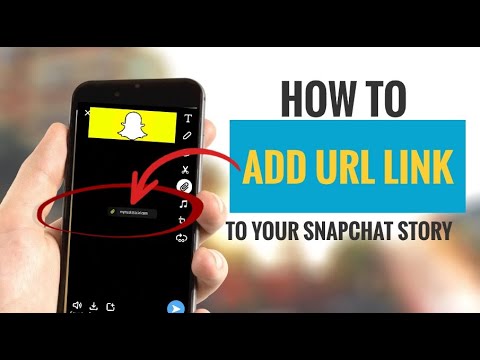










By posting you agree to the Privacy Policy
Basic information on data protection