If you are encountering the error message scratch disk is full photoshop, it can be frustrating and hinder your workflow. Fortunately, there are several effective methods to resolve this issue quickly. Below, we outline the steps you can take to free up space and optimize your Photoshop performance.
Free Up Disk Space
The first step in addressing the scratch disk is full photoshop error is to free up disk space on the drive designated as the scratch disk in Photoshop Preferences. You can do this by deleting unnecessary files, uninstalling unused applications, or transferring files to an external drive.
Use Disk Space Analyzer Tools
Utilizing a disk space analyzer tool, such as Disk Cleanup on Windows, can help you identify and remove unnecessary files that are taking up space. This tool scans your drive and provides options to delete temporary files, system files, and more, helping you reclaim valuable disk space.
Delete Temporary Photoshop Files
Photoshop often creates temporary files that can accumulate over time. To clear these, look for files typically named ~PST####.tmp on Windows and Temp#### on Mac. Deleting these files can help alleviate the scratch disk is full photoshop issue.
Run Disk Defragmentation Utility
Running a disk defragmentation utility can help ensure that free space on your scratch disk drive is contiguous. This can improve performance and reduce the likelihood of encountering the scratch disk is full photoshop error.
Clear Photoshop Cache
To clear the Photoshop cache, navigate to Edit > Purge > All on Windows or Photoshop CC > Purge > All on Mac. This action will remove cached data and free up space, helping to resolve the scratch disk is full photoshop issue.
Check Crop Tool Values
If you are cropping an image, ensure that the Crop tool values in the options bar are set correctly. For instance, make sure the units are set to pixels instead of inches, as incorrect settings can lead to unnecessary memory usage and contribute to the scratch disk is full photoshop error.
Adjust Performance Settings
Adjusting Photoshop's performance settings can also help. Go to Edit > Preferences > Performance on Windows or Photoshop CC > Preferences > Performance on Mac, and increase the RAM usage slider to allocate more memory to Photoshop, which can reduce reliance on the scratch disk.
Change or Add Scratch Disks
Consider changing or adding additional scratch disks. You can create a new hard drive partition or select a faster drive for the scratch disk. This can help alleviate the scratch disk is full photoshop issue by providing more space for temporary files.
Access Scratch Disk Settings
To access scratch disk settings, navigate to Edit > Preferences > Scratch Disks on Windows or Photoshop CC > Preferences > Scratch Disks on Mac. Here, you can select which drives to use as scratch disks and prioritize them based on available space.
Use a Solid-State Disk
If available, using a solid-state disk (SSD) as your scratch disk can significantly improve performance. Avoid using the drive where the operating system is installed or where files are stored, as this can lead to conflicts and the scratch disk is full photoshop error.
Avoid Network or Removable Drives
It is advisable to avoid using network or removable drives as scratch disks. These types of drives can be slower and less reliable, which may lead to performance issues and the scratch disk is full photoshop error.
Regularly Remove Large Temporary Files
Regularly check for and remove large temporary files left by Photoshop after crashes or improper shutdowns. These files can accumulate and contribute to the scratch disk is full photoshop issue.
Monitor Available Space
Monitoring the available space on your scratch disk regularly is crucial to prevent running out of space during editing sessions. Keeping an eye on disk usage can help you take proactive measures before encountering the scratch disk is full photoshop error.
Consider Upgrading RAM
If you frequently encounter scratch disk errors, consider upgrading your computer's RAM. Increasing RAM can reduce reliance on scratch disk space, improving overall performance and minimizing the chances of the scratch disk is full photoshop issue.
Restart Photoshop and Your Computer
Sometimes, simply restarting Photoshop and your computer can clear temporary issues that may be causing the error. This quick fix can often resolve the scratch disk is full photoshop problem.
Reinstall Photoshop if Necessary
If the problem persists despite trying the above solutions, consider reinstalling Photoshop. This can reset preferences and settings that may be contributing to the scratch disk is full photoshop issue, providing a fresh start.
If you liked it and want to know more content similar to Scratch Disk is Full Photoshop: How to Fix It Quickly. Visit our category Tech
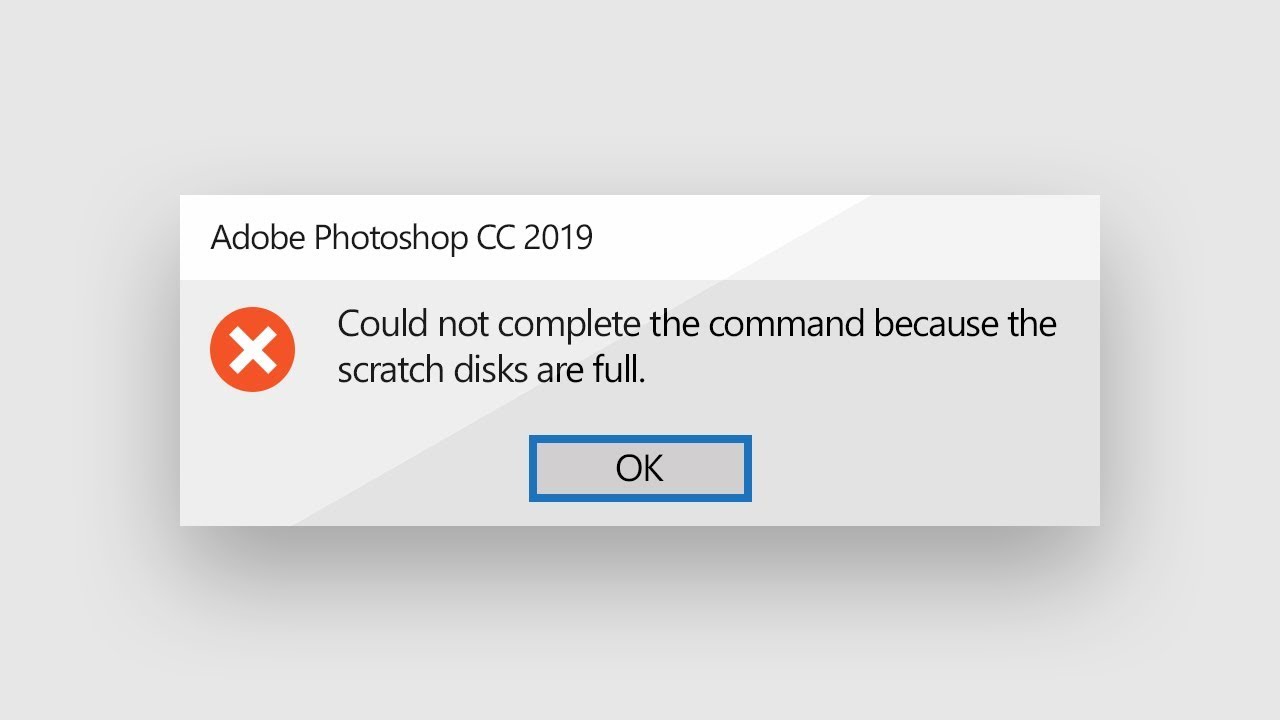









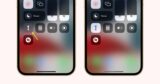
By posting you agree to the Privacy Policy
Basic information on data protection