mouse acceleration windows 11: Disable It Easily Today
Introduction to Mouse Acceleration
Mouse acceleration is a feature that adjusts the cursor's movement speed based on how quickly you move your mouse. While some users find it helpful for general navigation, many gamers and professionals prefer to disable it for more precise control. In this guide, we will walk you through the steps to disable mouse acceleration windows 11 easily.
Accessing Mouse Settings
To begin, you need to access the mouse settings on your Windows 11 device. Follow these steps:
- Open the Windows search box by clicking on the magnifying glass icon or pressing the Windows key on your keyboard.
- Type "Mouse settings" into the search box.
- Click on the "Mouse settings" result that appears in the search results.
Opening Additional Mouse Settings
Once you are in the Mouse settings window, you will need to access additional settings:
- In the Mouse settings window, look for the "Related settings" section.
- Click on "Additional mouse settings" to open the Mouse Properties dialog.
Disabling Enhance Pointer Precision
Now that you have the Mouse Properties dialog open, you can disable mouse acceleration:
- Navigate to the "Pointer Options" tab.
- Locate the checkbox labeled "Enhance pointer precision."
- Uncheck the box next to "Enhance pointer precision" to disable mouse acceleration.
Saving Your Changes
After unchecking the box, you need to save your changes:
- Click the "Apply" button to save your changes.
- Click "OK" to close the Mouse Properties dialog.
Verifying Mouse Acceleration Status
To ensure that mouse acceleration is off, you can verify the settings:
- Repeat the steps to access the Mouse Properties dialog.
- Check if the box next to "Enhance pointer precision" is still unchecked.
Re-enabling Mouse Acceleration
If you ever want to re-enable mouse acceleration, simply follow the same steps but check the box next to "Enhance pointer precision" instead.
Testing Mouse Sensitivity and Accuracy
After disabling mouse acceleration windows 11, it's a good idea to test your mouse sensitivity and accuracy:
- Consider testing in a game or on the desktop to see if you notice a difference.
- Pay attention to how your cursor responds to your movements.
Recommendations for Gamers
If you are a competitive gamer or prefer precise control, it is generally recommended to keep mouse acceleration disabled for better accuracy. This allows for consistent tracking and improved performance in fast-paced gaming scenarios.
If you liked it and want to know more content similar to mouse acceleration windows 11: Disable It Easily Today. Visit our category Tutorial
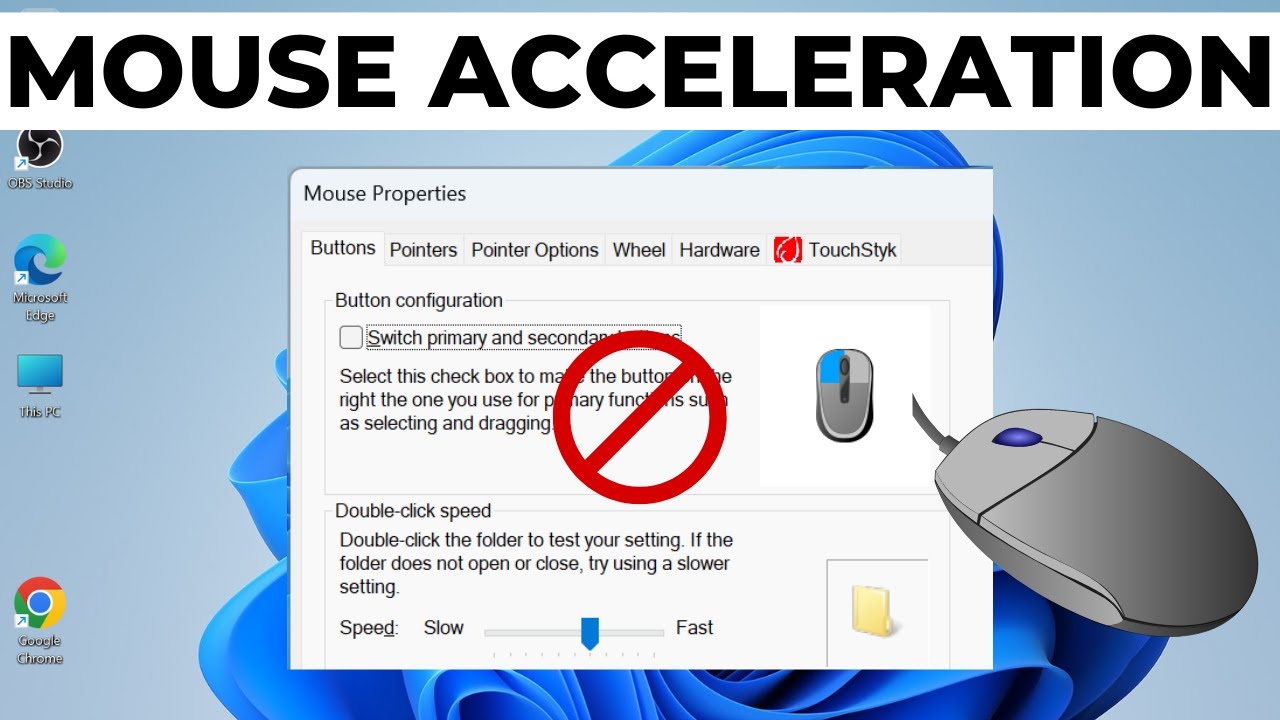










By posting you agree to the Privacy Policy
Basic information on data protection