My computer display is sideways: How to fix it easily
Use a keyboard shortcut to rotate the screen
If you find that my computer display is sideways, the first thing you can try is using a keyboard shortcut. Here are the combinations you can use:
- Press Ctrl + Alt + Up Arrow to return to normal orientation.
- If the screen is upside down, press Ctrl + Alt + Down Arrow.
- For a left-side orientation, use Ctrl + Alt + Left Arrow.
- For a right-side orientation, press Ctrl + Alt + Right Arrow.
If keyboard shortcuts do not work, enable hotkeys
If the keyboard shortcuts do not resolve the issue of my computer display is sideways, you may need to enable hotkeys:
- Right-click on an empty space on the desktop.
- Select Graphics Settings or a similar option based on your setup.
- Look for an option to control hotkey activation and enable it.
Modify display orientation through Display Settings
Another way to fix my computer display is sideways is by modifying the display orientation through the Display Settings. The steps vary slightly depending on your Windows version:
- For Windows 10:
- Right-click on an empty space on the desktop and select Display Settings.
- In the Display screen, find the Display Orientation drop-down menu.
- Choose Landscape and confirm the changes.
- For Windows 8:
- Click the Windows button in the lower-left corner.
- Open Control Panel and go to Appearance and Personalization.
- Select Adjust screen resolution.
- Choose Landscape from the Orientation drop-down menu and apply the changes.
- For Windows 7:
- Click the Windows menu button in the lower-left corner.
- Open Control Panel and navigate to Appearance and Personalization.
- Select Adjust screen resolution.
- Choose Landscape from the Orientation drop-down menu and apply the changes.
Confirm changes
After changing the orientation, a confirmation dialog may appear. To finalize the fix for my computer display is sideways, select Keep changes to maintain the new orientation. If you want to revert, wait for the prompt to expire or select Revert.
Check for external display connections
If you are connected to an external monitor, ensure that the display settings are correctly configured for both screens. Sometimes, the issue of my computer display is sideways can stem from incorrect settings on the external display.
Restart your computer
Sometimes a simple restart can resolve display issues. If you are still facing the problem of my computer display is sideways, try restarting your computer to see if that resolves the issue.
Update graphics drivers
Outdated or corrupted graphics drivers can cause display problems. To fix my computer display is sideways, check for updates through Device Manager or the manufacturer's website to ensure your graphics drivers are up to date.
Check for software conflicts
Ensure that no third-party software is interfering with your display settings. Sometimes, applications can cause conflicts that result in my computer display is sideways.
Perform a system restore
If the issue started recently, consider restoring your system to a previous point when the display was functioning correctly. This can help resolve the problem of my computer display is sideways if it was caused by a recent change.
Consult the manufacturer's support
If all else fails, reach out to the computer or monitor manufacturer's support for assistance. They may have specific solutions for the issue of my computer display is sideways that are tailored to your device.
If you liked it and want to know more content similar to My computer display is sideways: How to fix it easily. Visit our category Computing
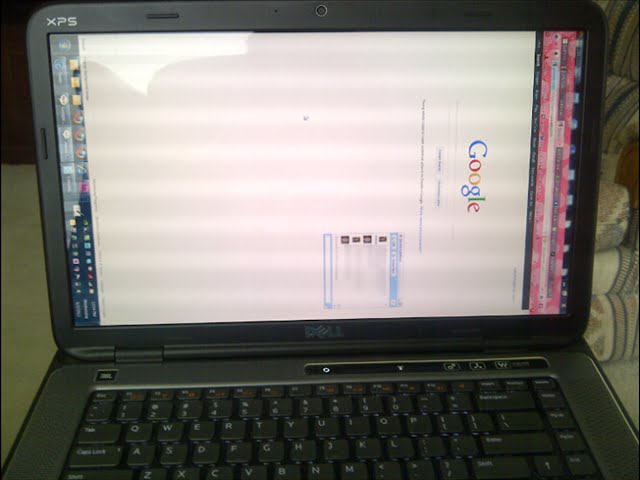










By posting you agree to the Privacy Policy
Basic information on data protection