How to turn off ringer on iPhone: Easy Steps Explained
Locate the Ring/Silent Switch
To begin, you need to locate the physical Ring/Silent switch on the left side of your iPhone. This small switch is essential for quickly toggling between ringer and silent modes.
Enable Silent Mode
Once you have found the Ring/Silent switch, flip it down towards the back of the device. You should see an orange indicator, which confirms that Silent mode is enabled. This is a quick way to learn how to turn off ringer on iphone.
Adjust Ringer and Alerts Volume
Next, navigate to Settings > Sounds & Haptics. In the Sounds & Haptics menu, you will find a slider for Ringer and Alerts volume. Adjust this slider to the lowest setting to ensure that your phone does not ring.
Disable Vibrations
If you want to completely silence your iPhone, you can also turn off vibrations. In the same Sounds & Haptics menu, look for the options labeled "Vibrate on Ring" and "Vibrate on Silent." Make sure both options are turned off to disable vibrations.
Configure the Action Button
If your iPhone has an Action button, you can configure it to toggle Silent mode. Go to Settings > Action Button and set it to switch between modes, making it easier to manage how to turn off ringer on iphone.
Use Do Not Disturb Mode
Another effective way to silence your iPhone is by using Do Not Disturb mode. Swipe down from the top right corner of your screen to access the Control Center, then tap the crescent moon icon to enable this feature.
Schedule Do Not Disturb
You can also schedule Do Not Disturb mode for specific times. Go to Settings > Focus > Do Not Disturb and set a schedule that suits your needs, ensuring you won't be disturbed during important times.
Mute Individual Apps
If you want to silence notifications from specific apps, you can mute them individually. Go to the settings of each app and disable notifications to prevent any disturbances.
Lower Ringer Volume with Volume Buttons
While on the home screen or in an app, you can also use the volume buttons on the side of your iPhone to lower the ringer volume. This is a quick method to adjust the sound without navigating through settings.
Restart Your iPhone
Finally, after making all these adjustments, it’s a good idea to restart your iPhone. This ensures that all settings are applied correctly and that you have successfully learned how to turn off ringer on iphone.
If you liked it and want to know more content similar to How to turn off ringer on iPhone: Easy Steps Explained. Visit our category Mobiles
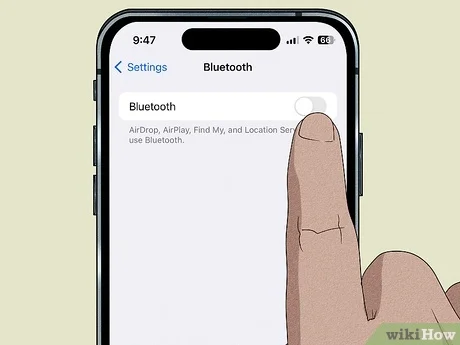










By posting you agree to the Privacy Policy
Basic information on data protection